Instructions for installation and activation of
Gley application on smart TV
Android TV: on all devices with operating system version 7.0 and later versions:
LG with webOS: on all devices with operating system 3.0 and later versions:
Samsung smart TV with Tizen: on all devices manufactured in 2017 and newer:
Step by step guide for Android TV
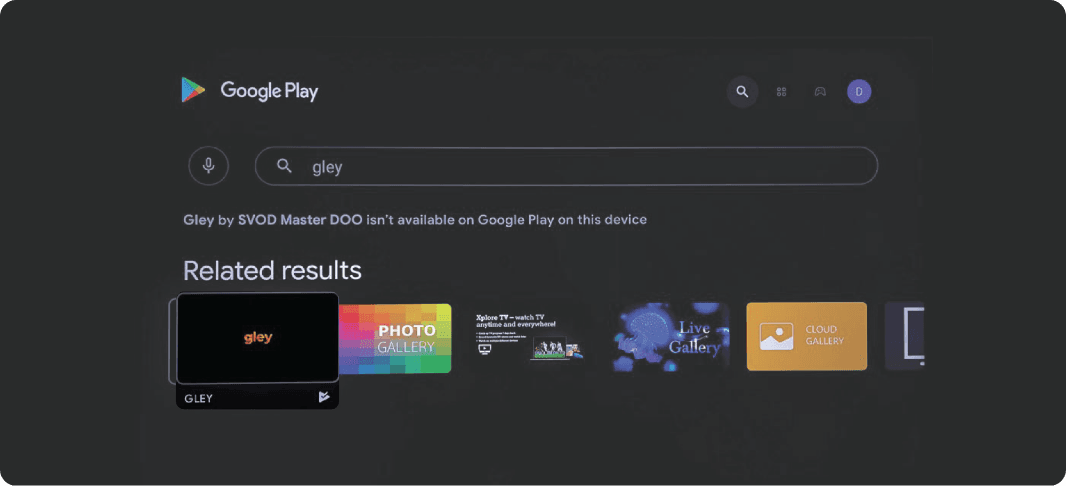
1.
Open the Google Play app on your TV device. In the search field type Gley. Select the Gley application and install it.
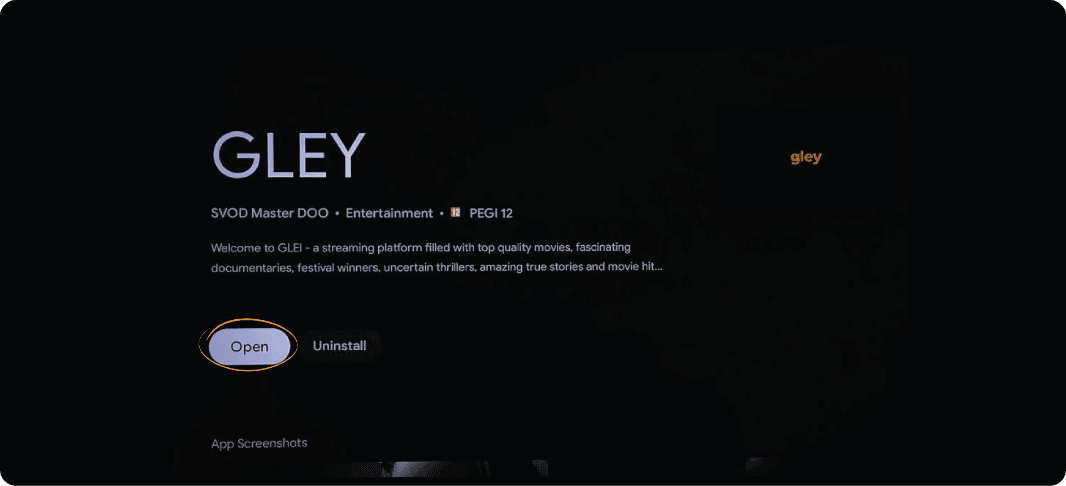
2.
Click Open to launch the application.
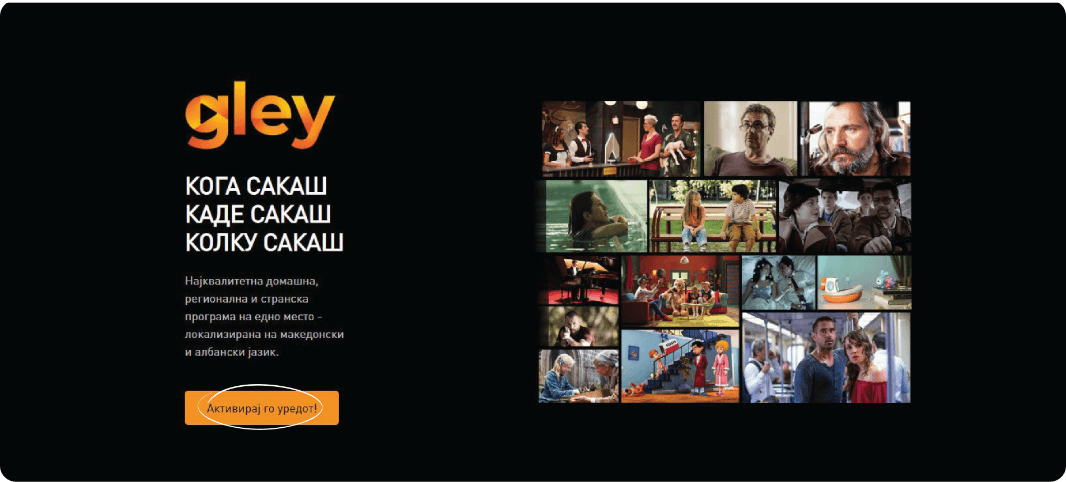
3.
After opening the application, this window will open. Click the Activate Device button.
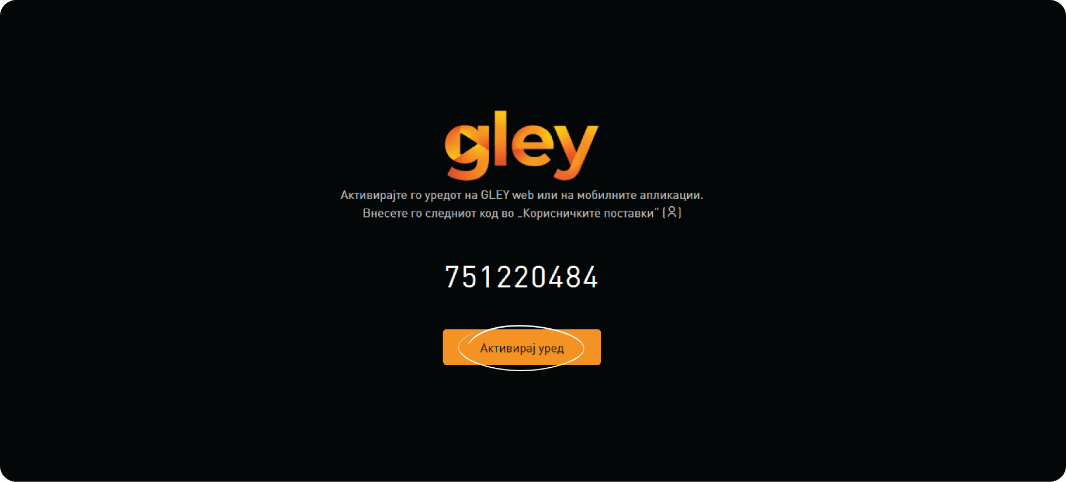
4.
You will receive a code on the screen. Open the Gley mobile app or go to www.gley.tvin a web browser. Go to user settings.
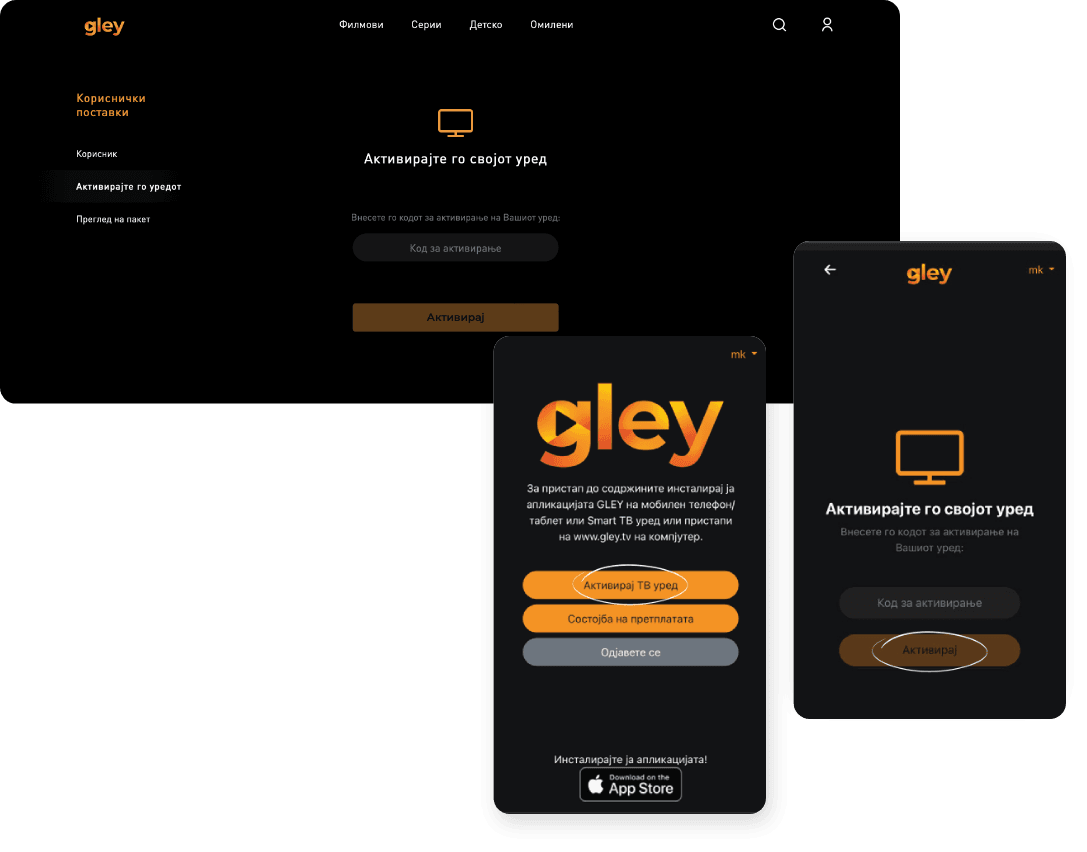
5.
Click on Activate the device and enter the code you see on the TV (point 4). After entering the code, click on Activate. Now you can start searching and watching all the content that Gley TV offers you on your TV device.
Step by step guide for LG TV
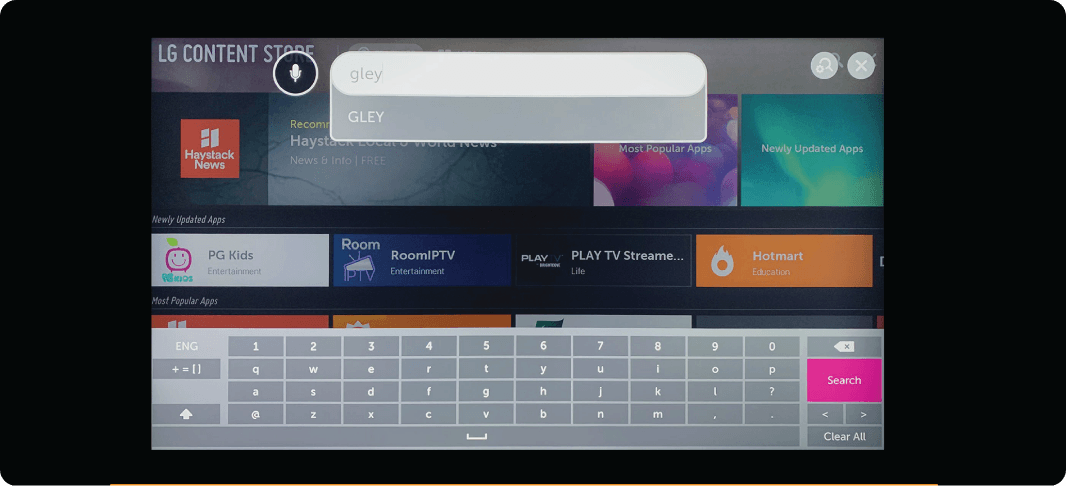
1.
Open the LG Content store app on your TV device. In the search field type Gley.
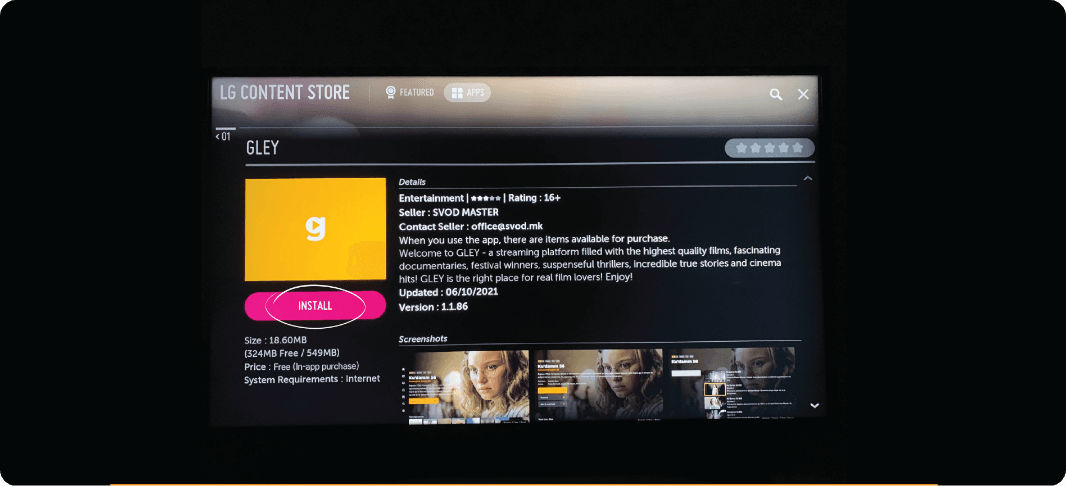
2.
Select the Gley application and click the Install button.
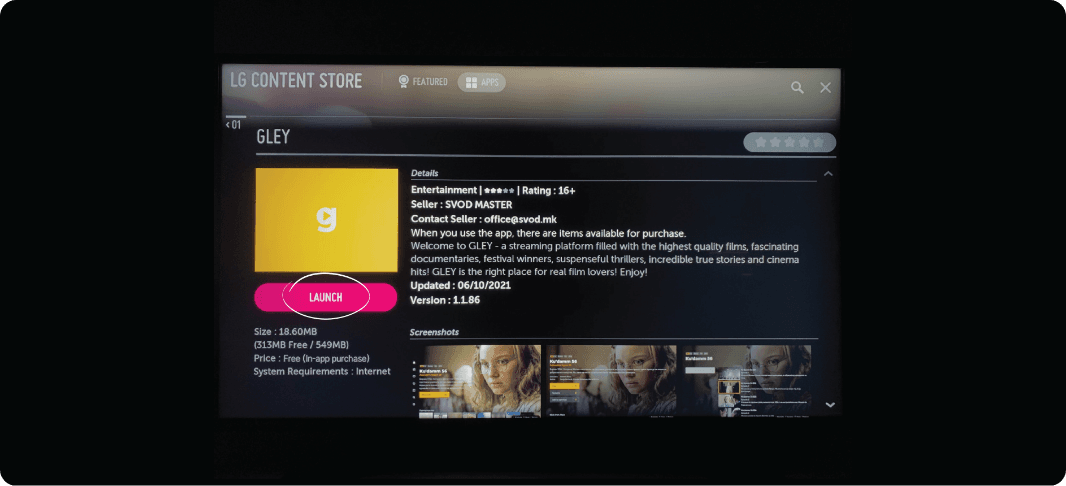
3.
Click Launch to launch the application.
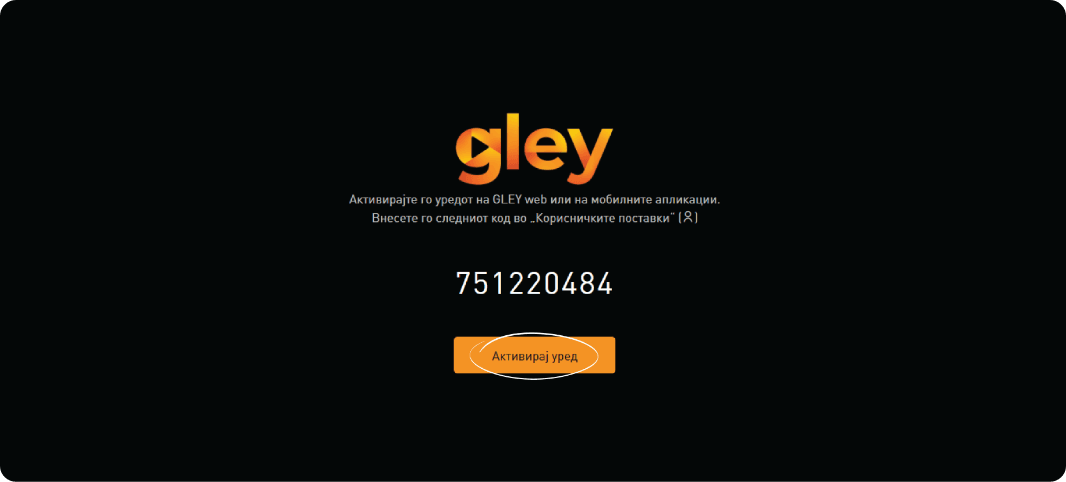
4.
After opening the application, this window will open. Click the Activate Device button.
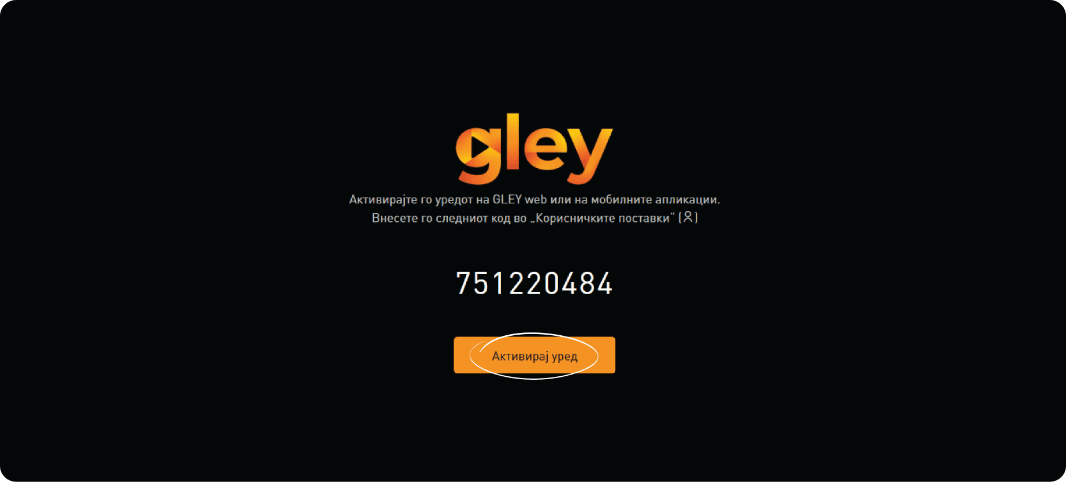
5.
You will receive a code on the screen. Open the Gley mobile app or go to www.gley.tv in a web browser. Go to user settings.
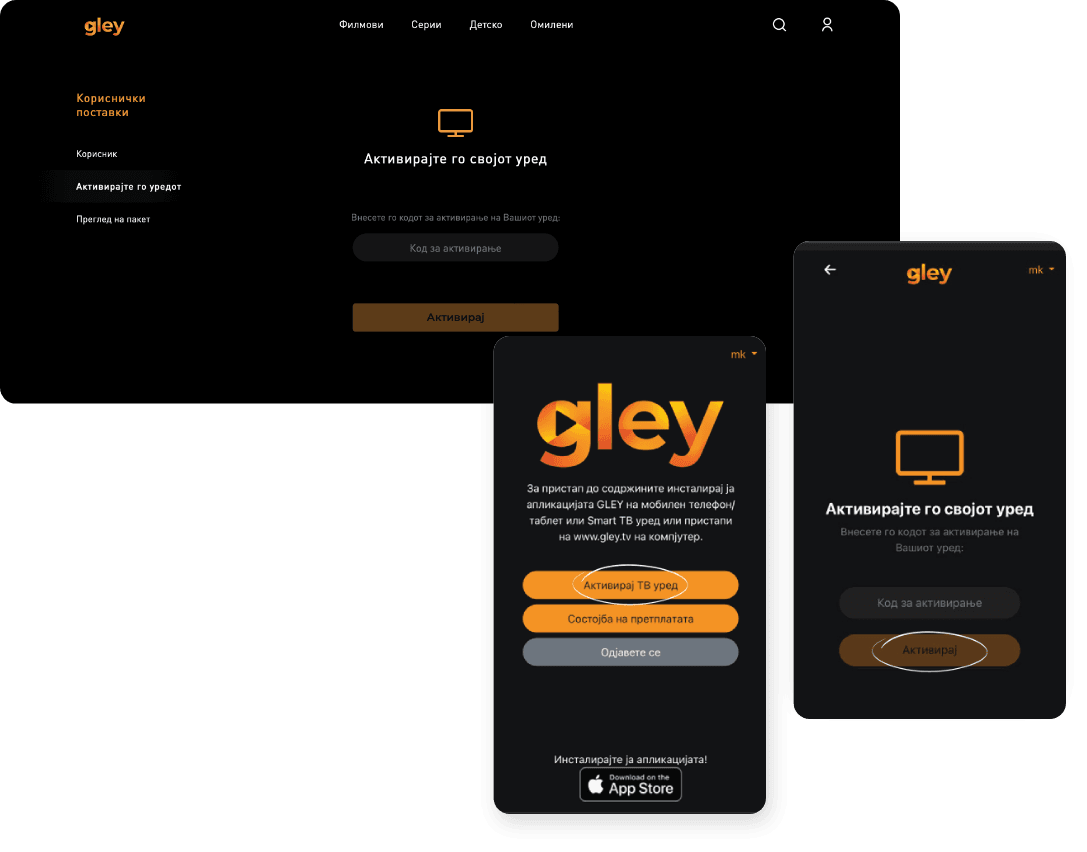
6.
Click on Activate the device and enter the code you see on the TV (point 4). After entering the code, click on Activate. Now you can start searching and watching all the content that Gley TV offers you on your TV device.
Step by step guide for Samsung Smart TV
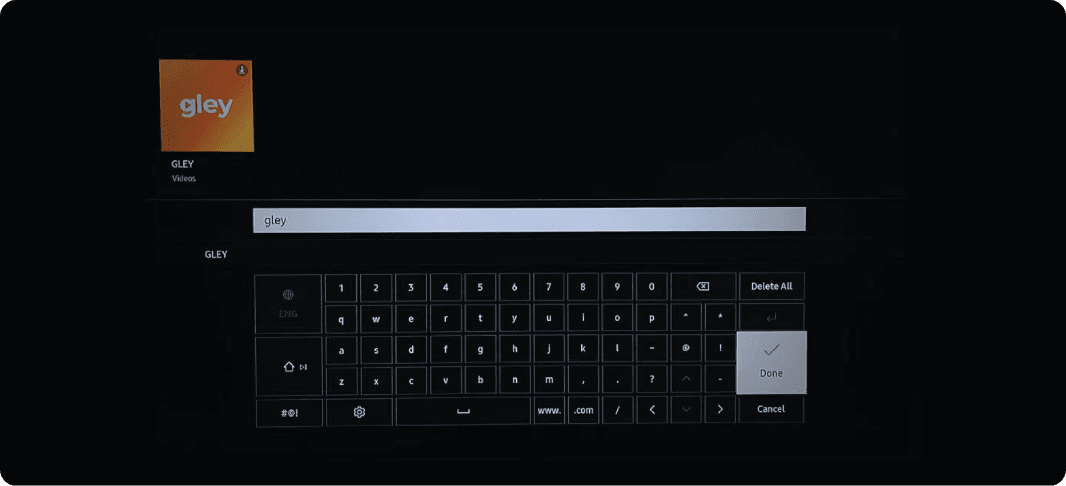
1.
Open the Apps application on your TV device. In the search field type Gley.
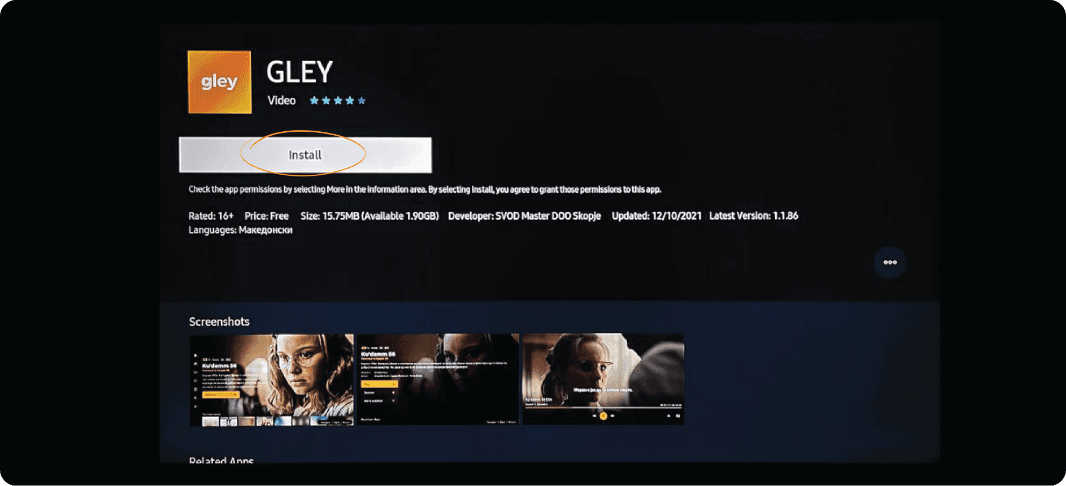
2.
Select the Gley application and click the Install button.
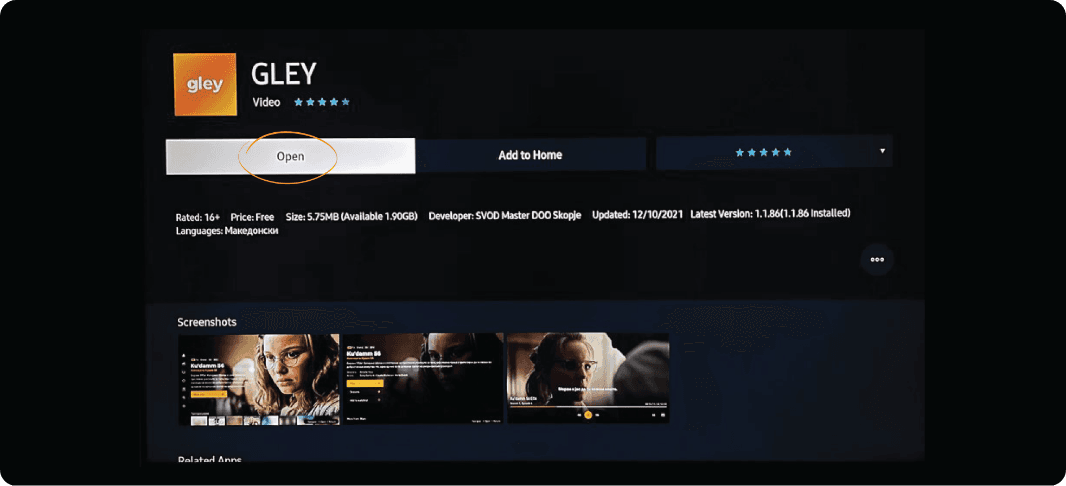
3.
Click Open to start the application.
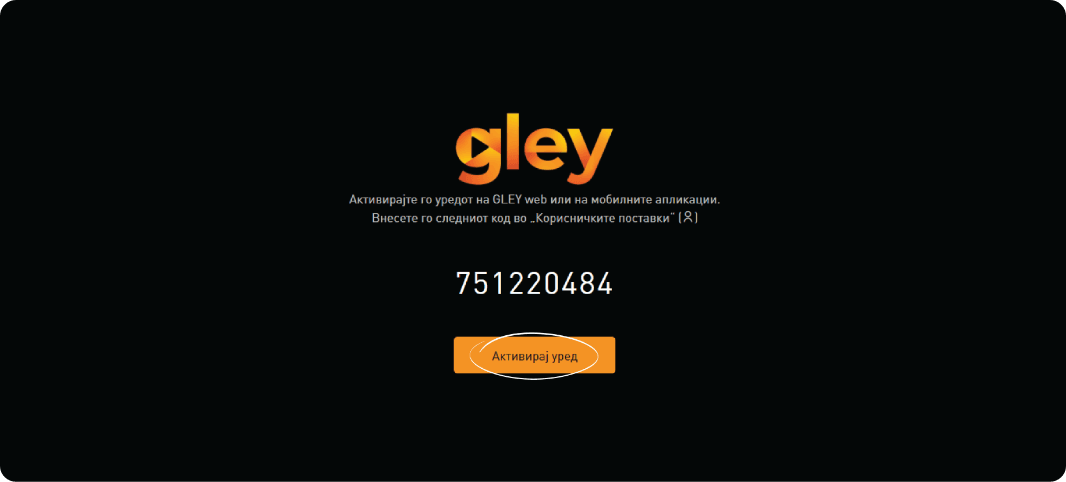
4.
After opening the application, this window will open. Click the Activate Device button.
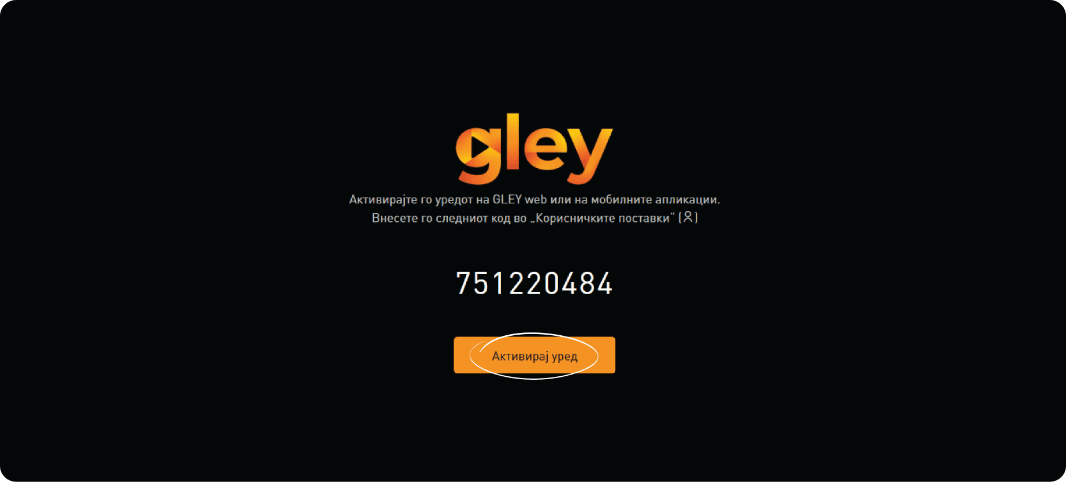
5.
You will receive a code on the screen. Open the Gley mobile app or go to www.gley.tv in a web browser. Go to user settings.
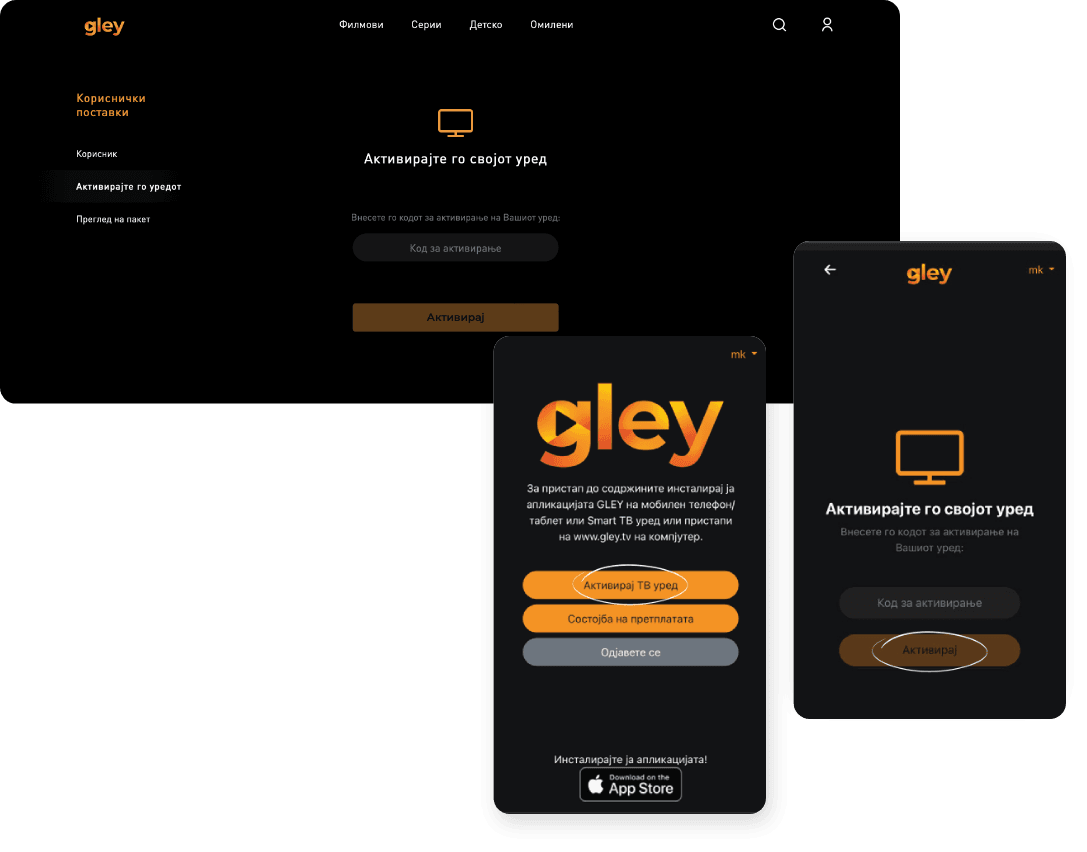
6.
Click on Activate the device and enter the code you see on the TV (point 4). After entering the code, click on Activate. Now you can start searching and watching all the content that Gley TV offers you on your TV device.
It’s easiest when you know what you’re doing.
See the rest of the instructions.
