Instructions for canceling the Gley package via a web browser
Step by step guide
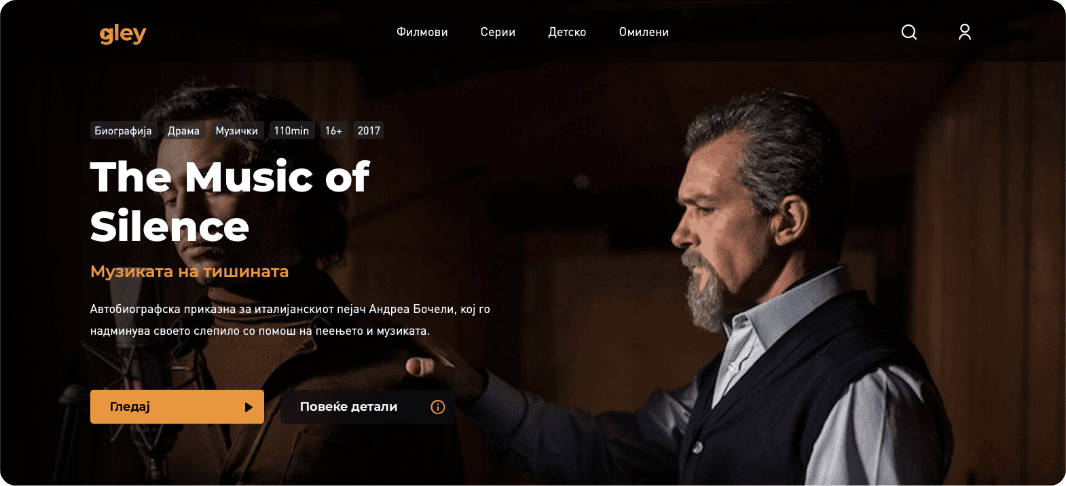
1.
Log in to your user account via a web browser at www.gley.tv
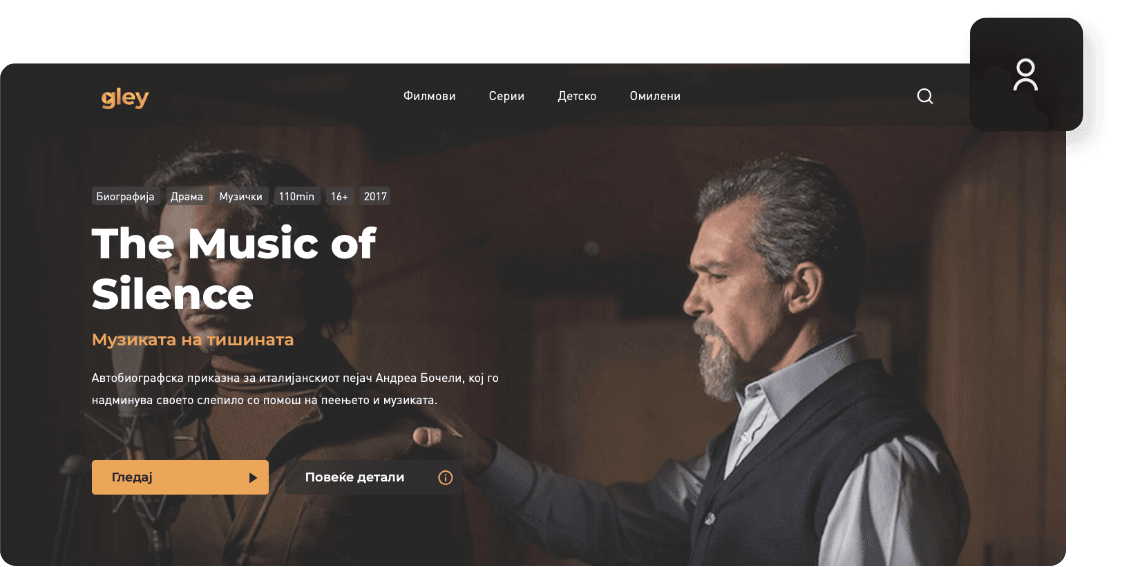
2.
Click on the icon in the upper right corner.
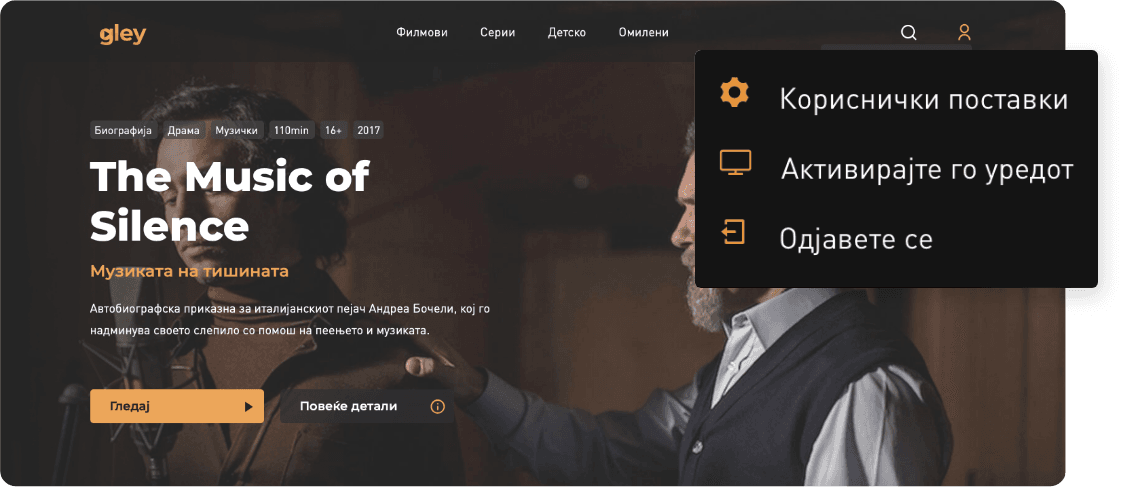
3.
Click on User Settings.
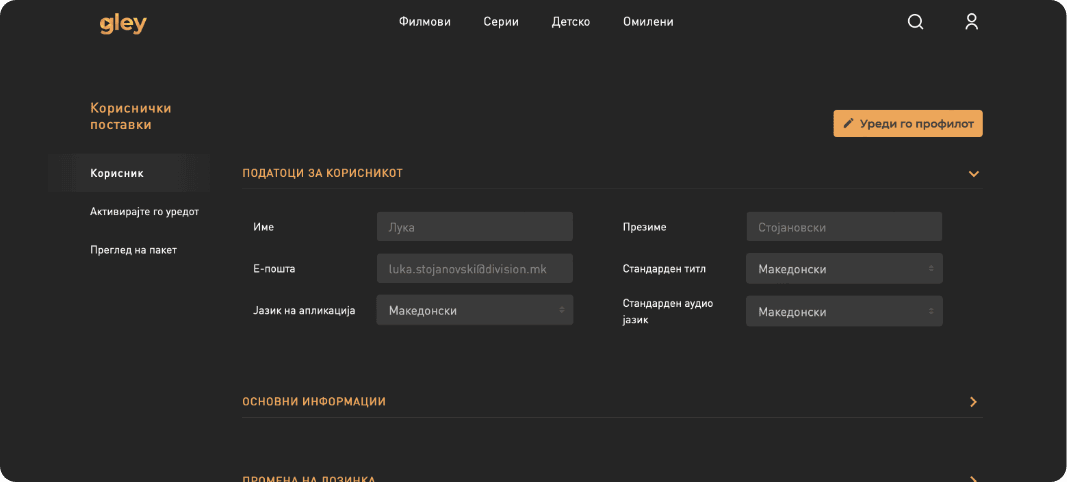
4.
Click under View Package.
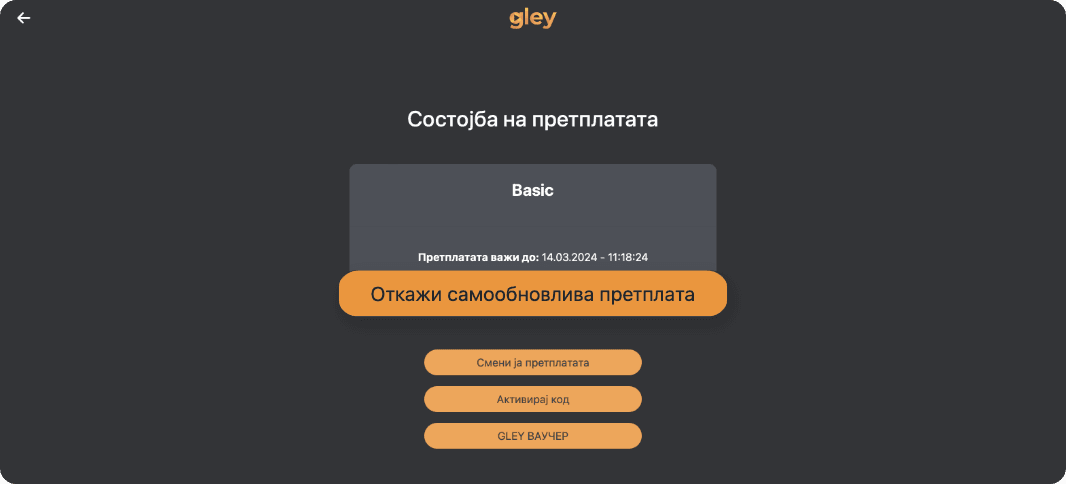
5.
Click the cancel auto-renewable subscription button.
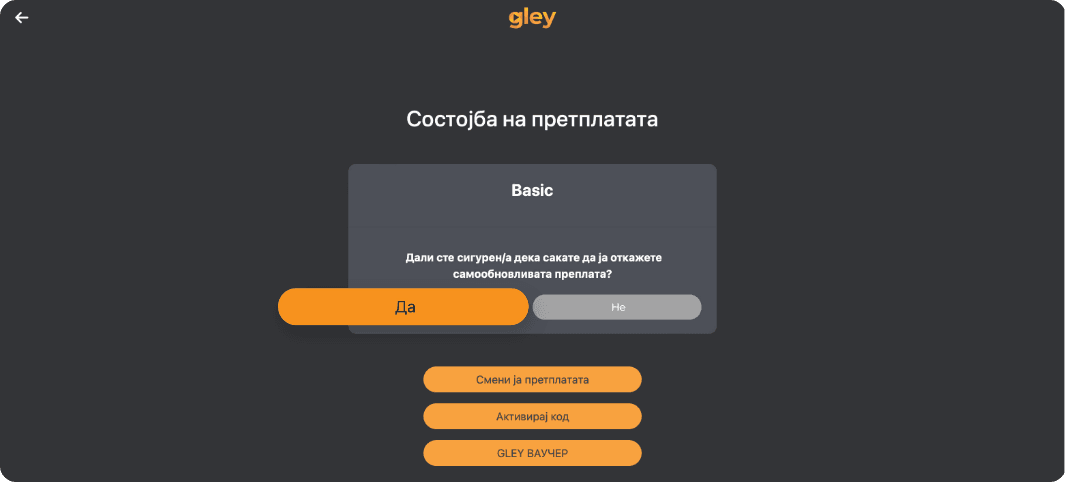
6.
Confirm the subscription cancellation.
It’s easiest when you know what you’re doing.
See the rest of the instructions.
