Instructions for changing Gley package
via web browser from mobile
Step by step guide
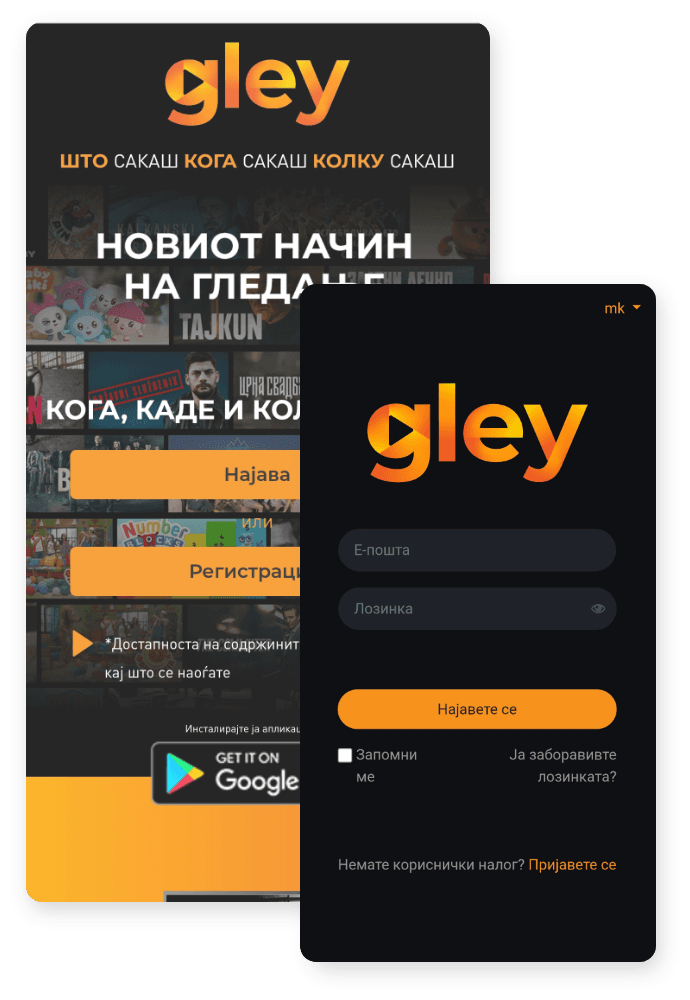
1.
Access www.gley.mk from your mobile phone’s web browser and log in.
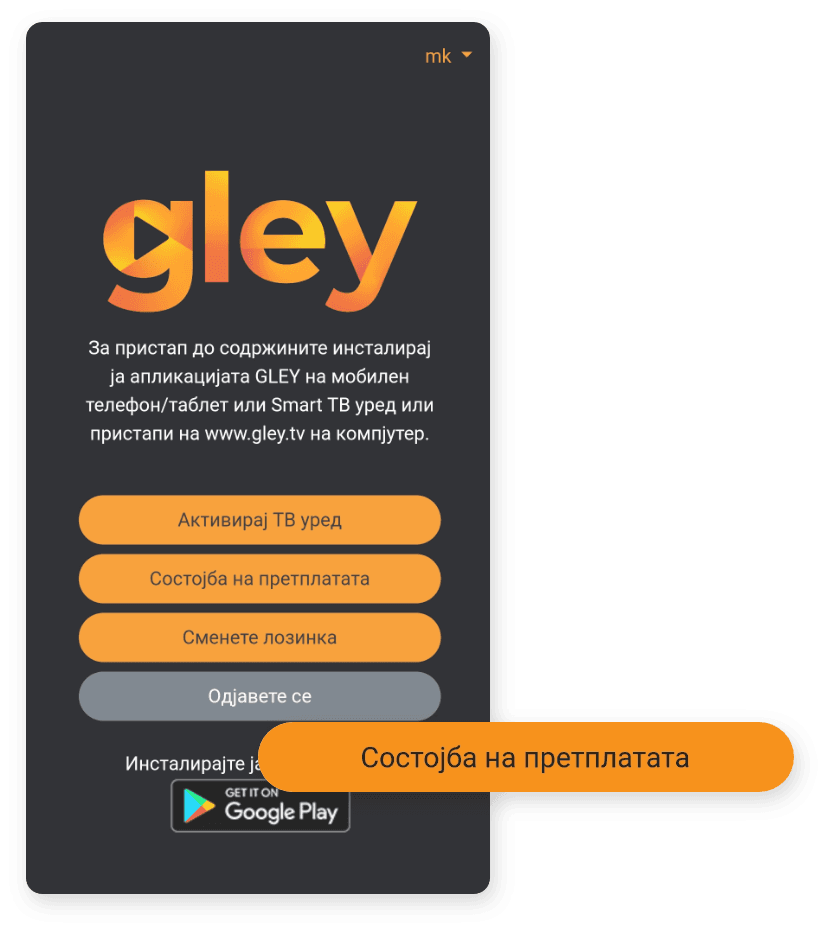
2.
Click the Subscription Status field.
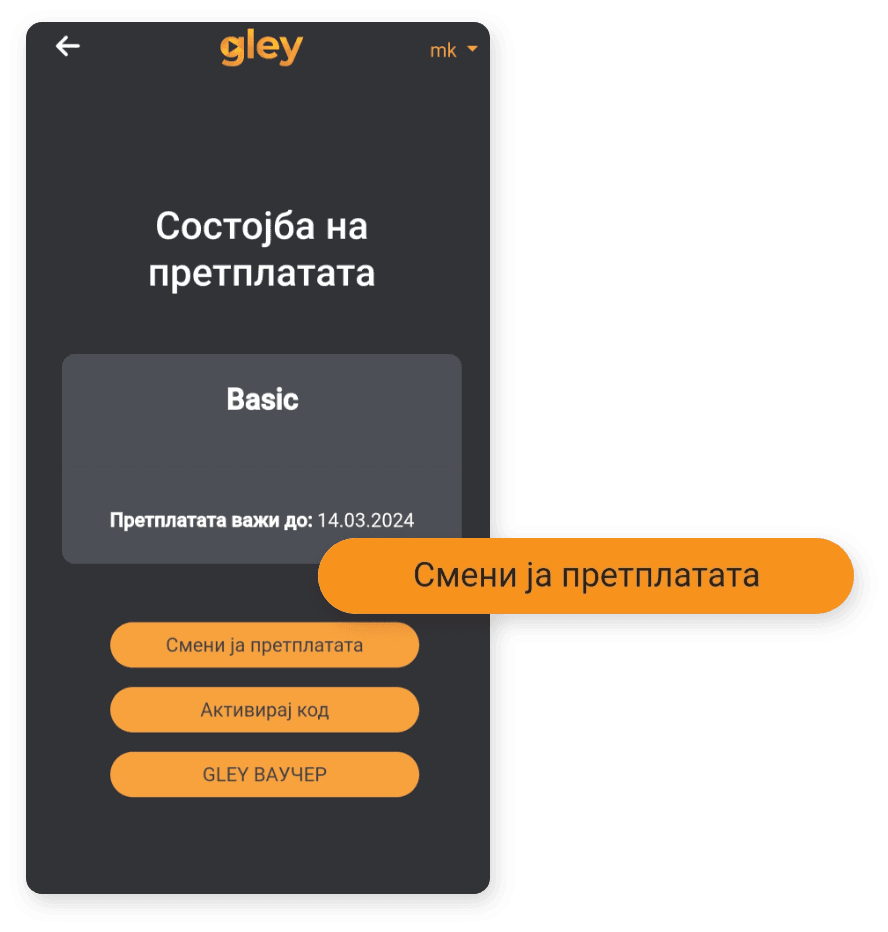
3.
Click on the Change subscription box.
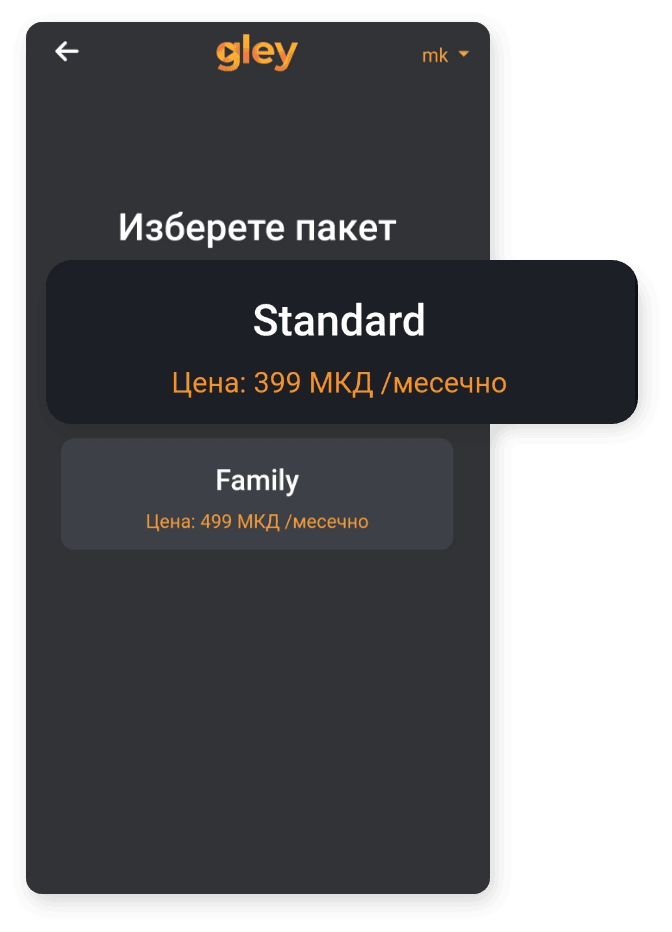
4.
Select one of the packages.
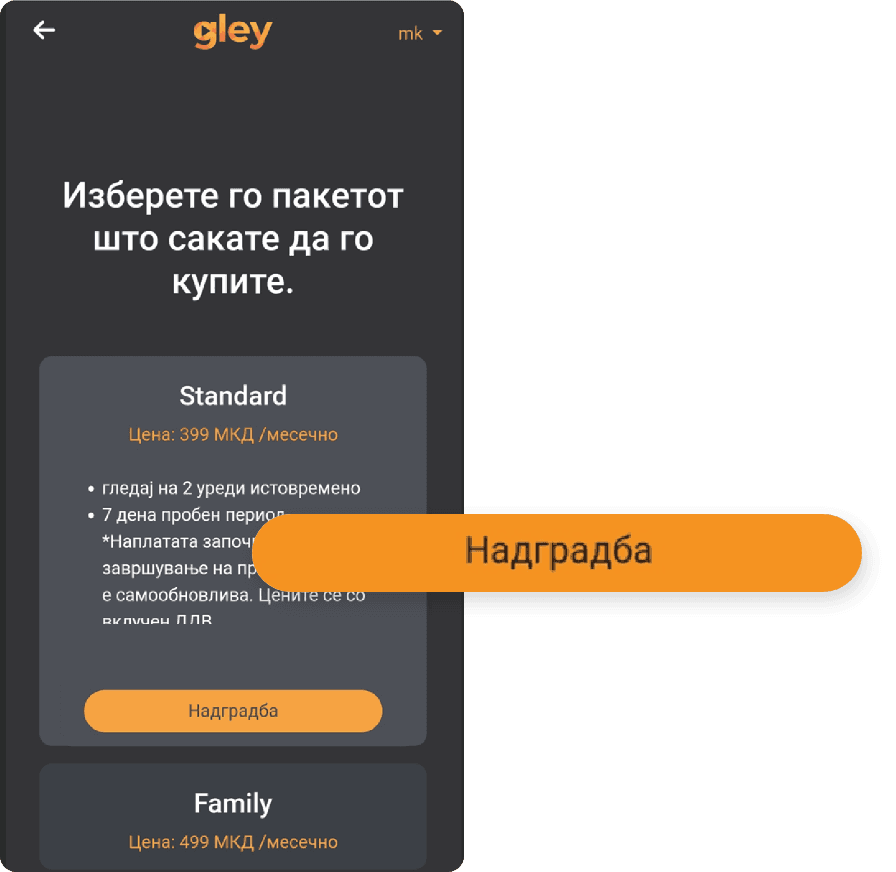
5.
Click the Upgrade button to confirm the package change.
It’s easiest when you know what you’re doing.
See the rest of the instructions.
