Instructions for changing the Gley package
through a web browser
Step by step guide
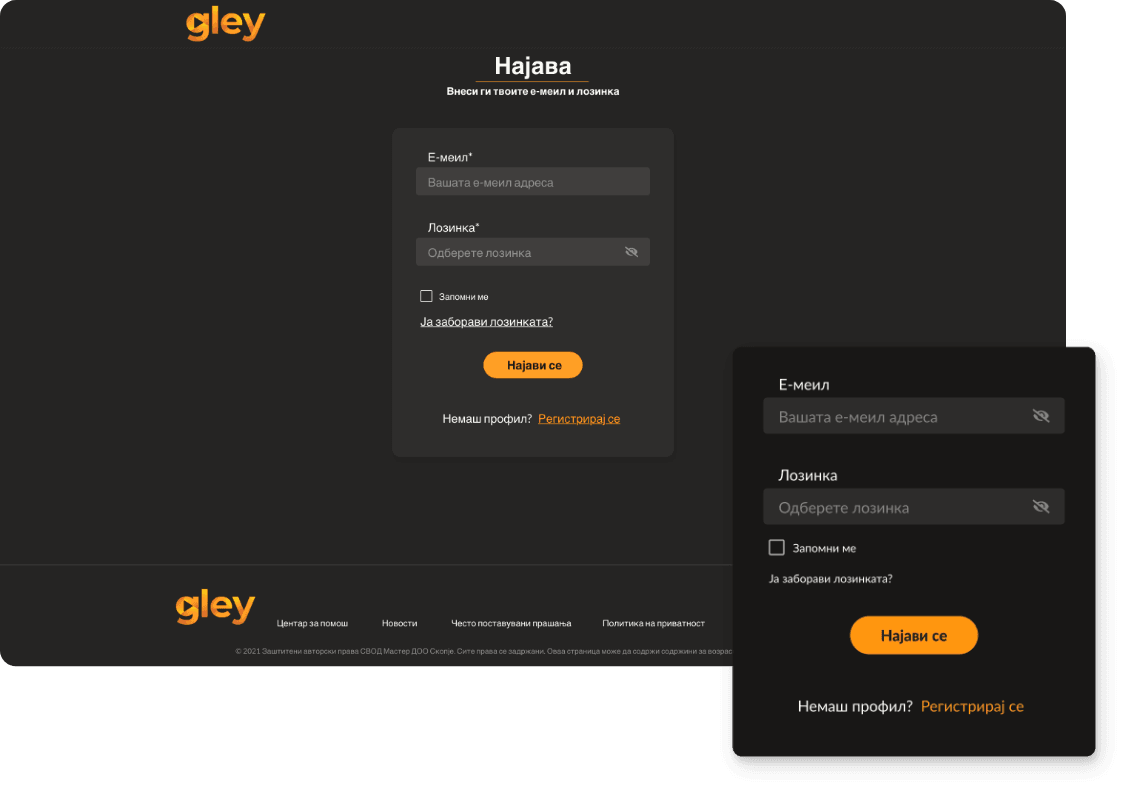
1.
Log in to your user account via a web browser at www.gley.tv
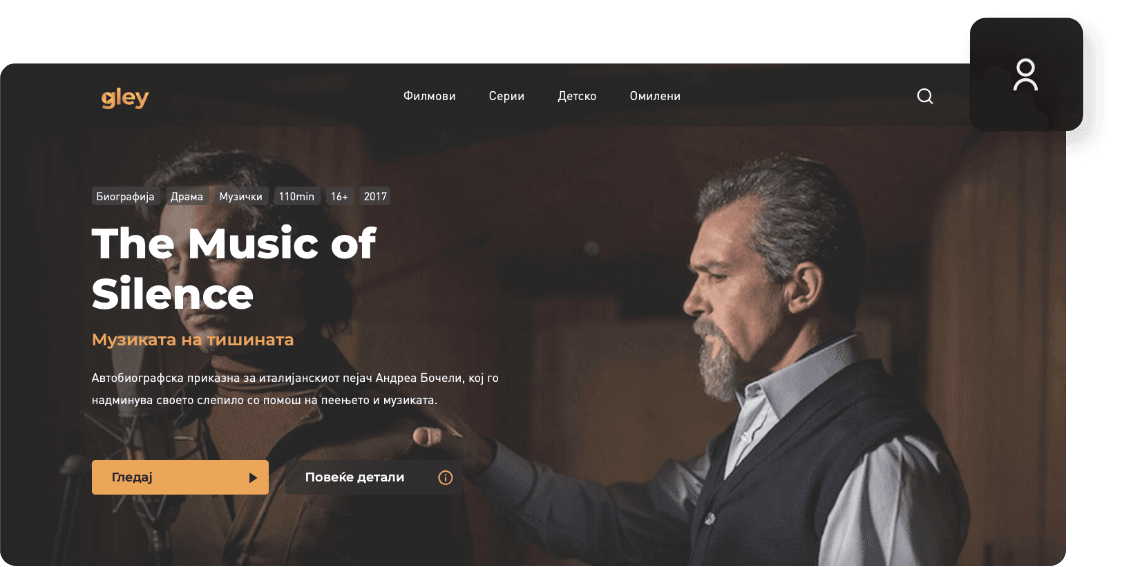
2.
Click on the icon in the upper right corner.
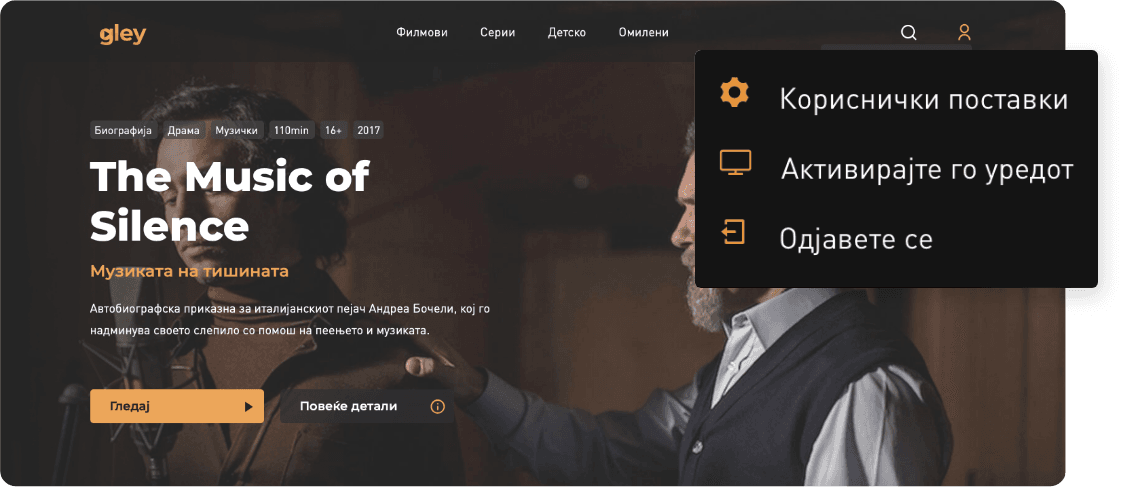
3.
Click on User Settings.
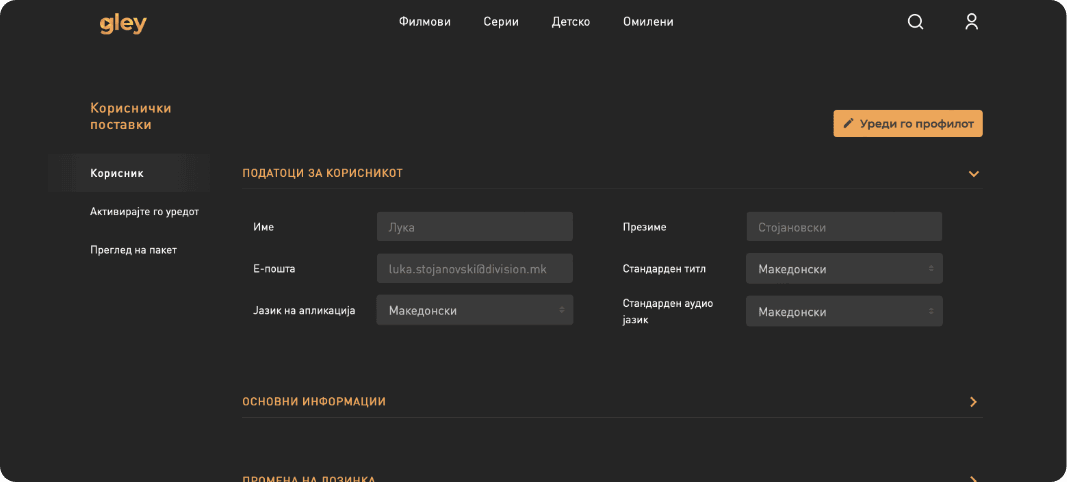
4.
Click under View Package.
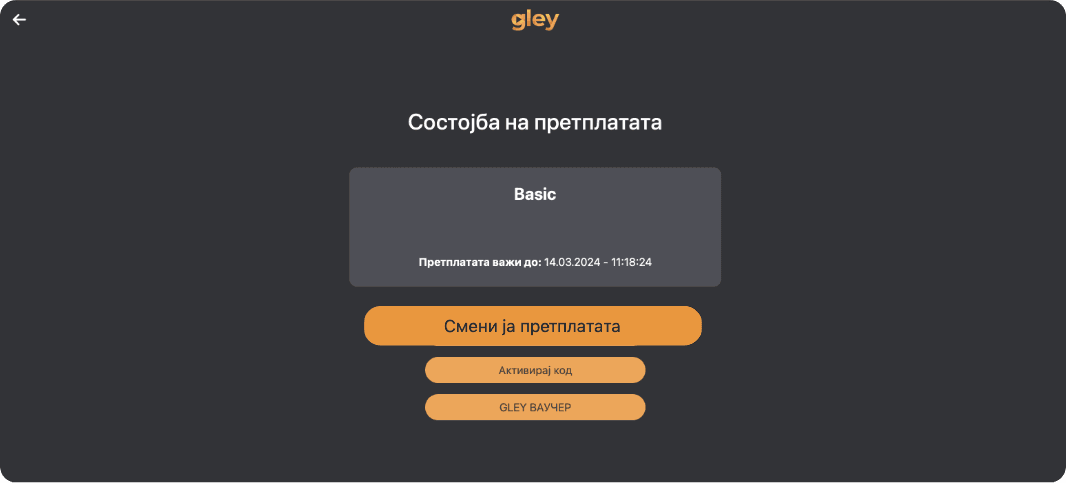
5.
Click the Change Overpayment button.
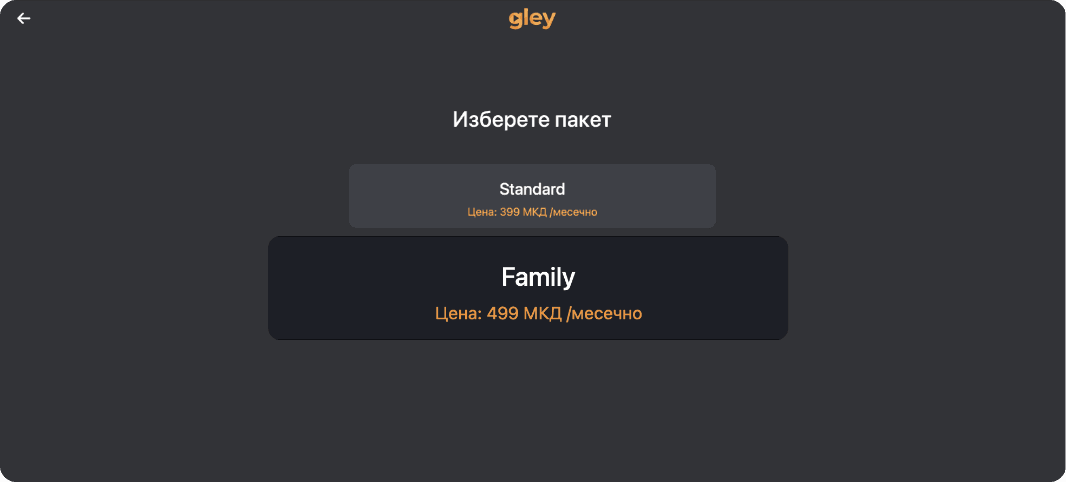
6.
Select and confirm the new package.
It’s easiest when you know what you’re doing.
See the rest of the instructions.
