Instructions for registration and login
of a new user through a web browser
Registration via payment card:
Registration through a telecommunications operator:
Registration via Gley voucher:
Log In:
Step by step guide for registration via payment card
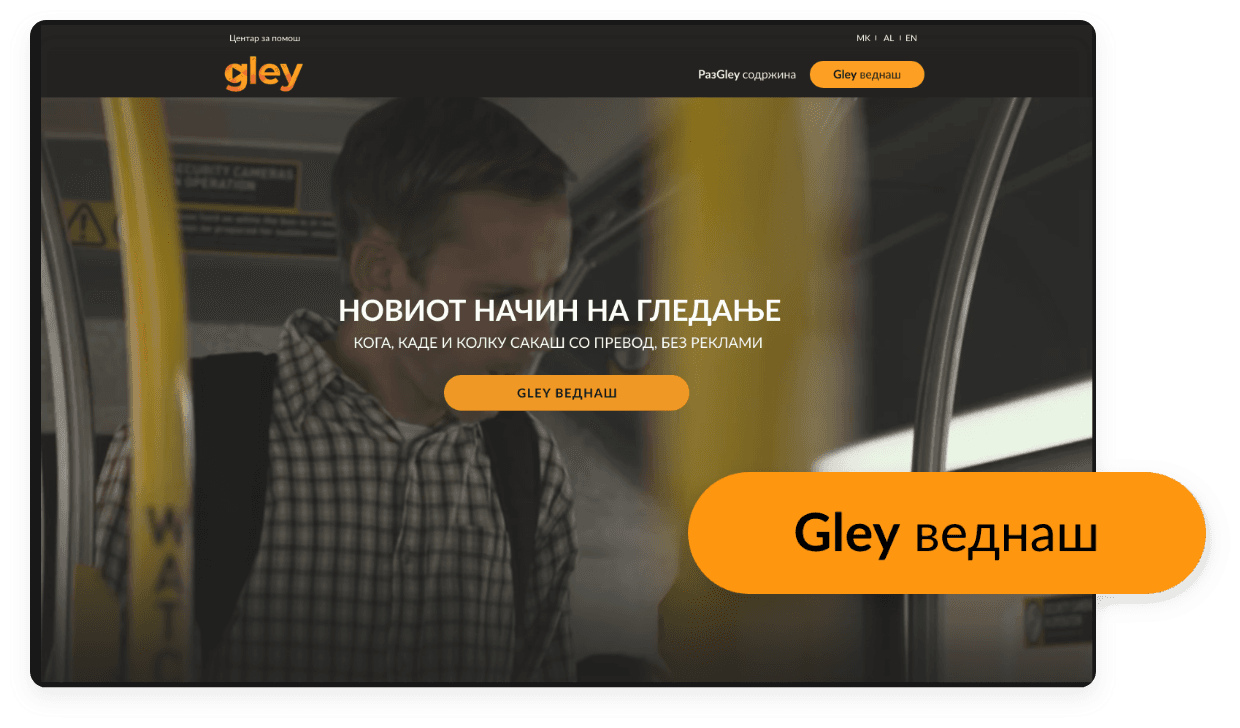
1.
Enter www.gley.tv. in the search engine. This window will open. Click the Gley now button .
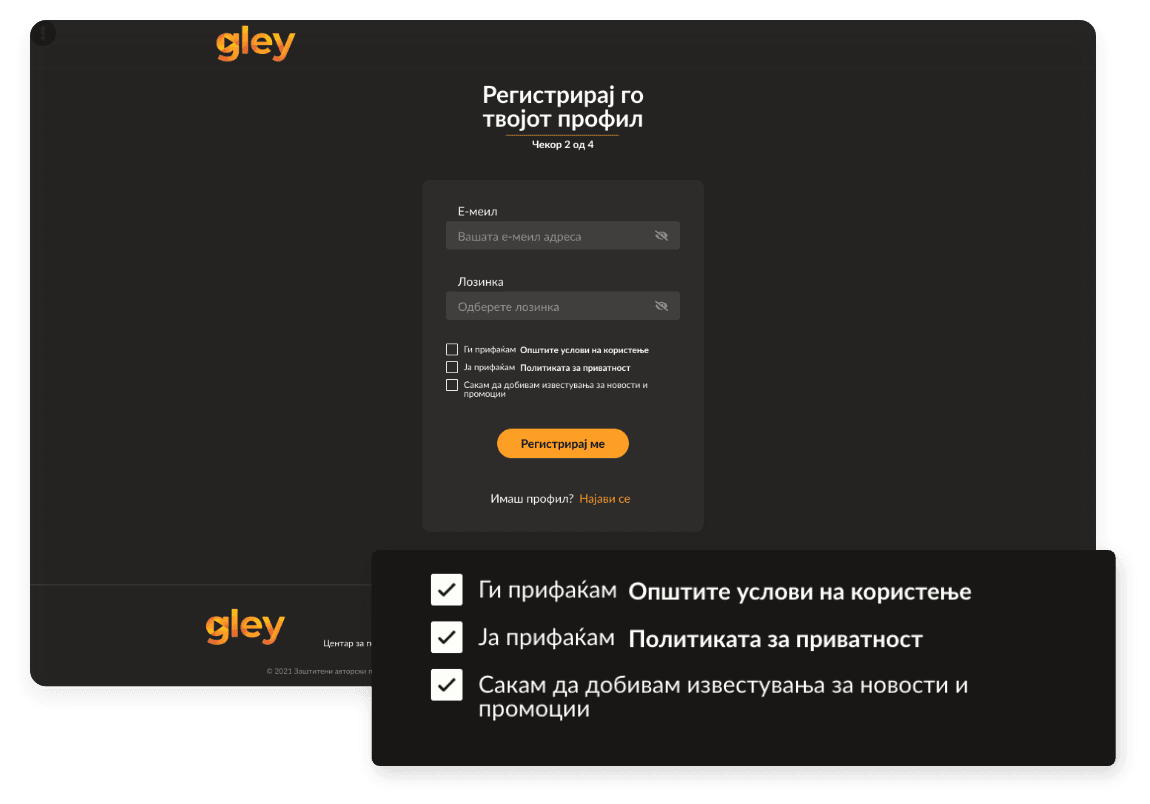
2.
After entering your email address and password for further login, click the fields to accept the general terms of use and privacy protection, if you agree with them. To continue with your registration, click the Register me button.
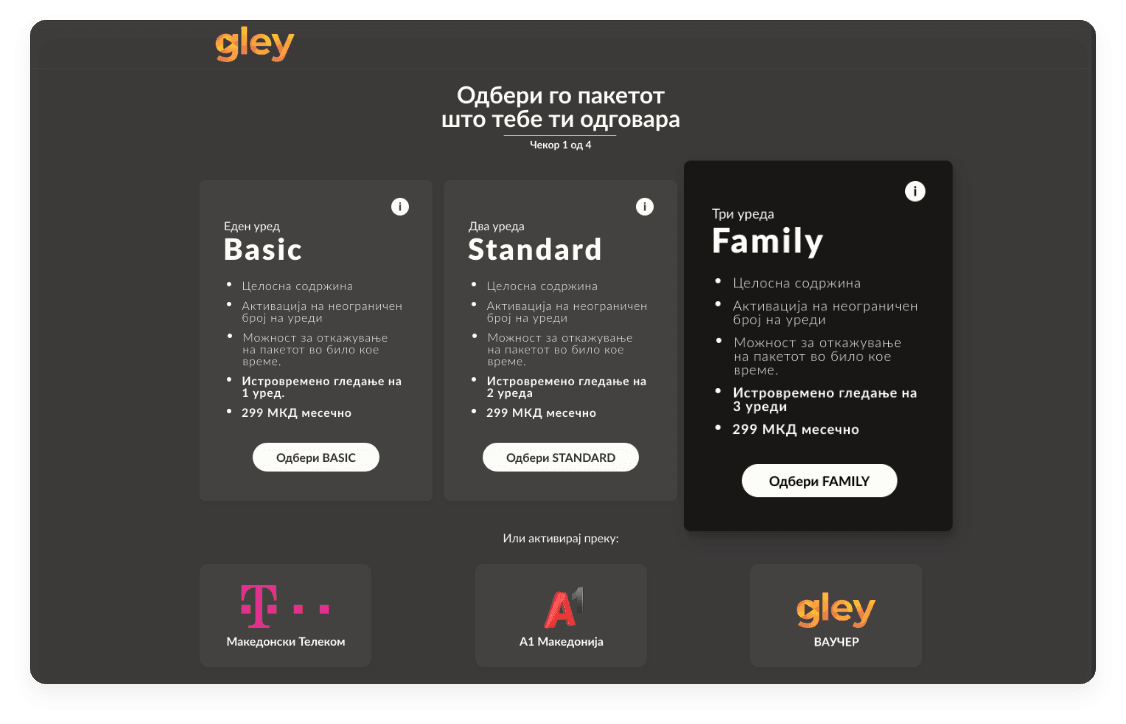
3.
If the method of payment is through a payment card, choose the package that best suits your needs.
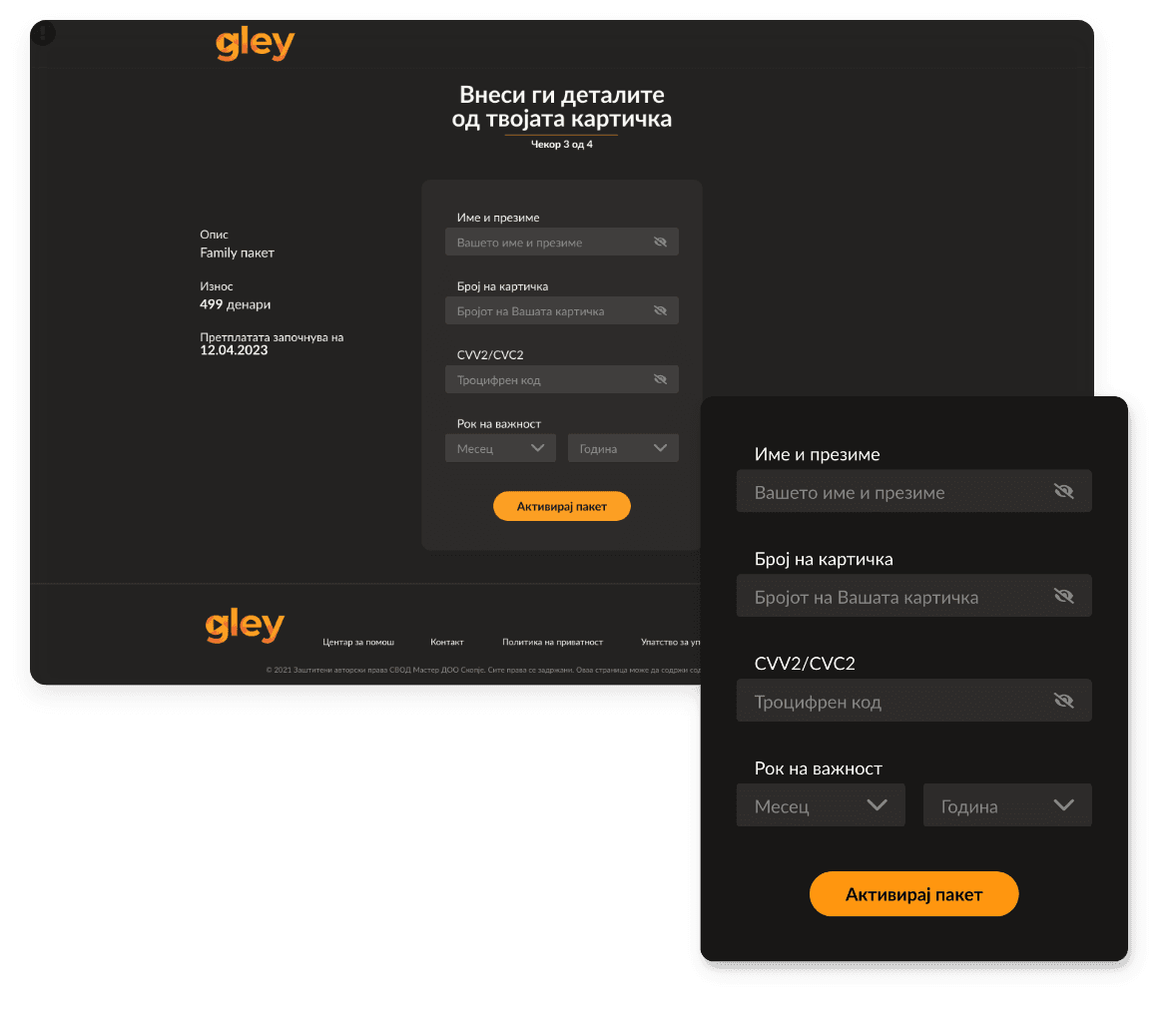
4.
Enter the data of the payment card with which you will make the payment. Your card number is located on the front of your card and consists of 16 digits grouped in groups of four. The CVV2/CVC2 three-digit code is located on its back. Gley’s online payments follow state-of-the-art security protocols. Subscription starts immediately and can be canceled at any time!
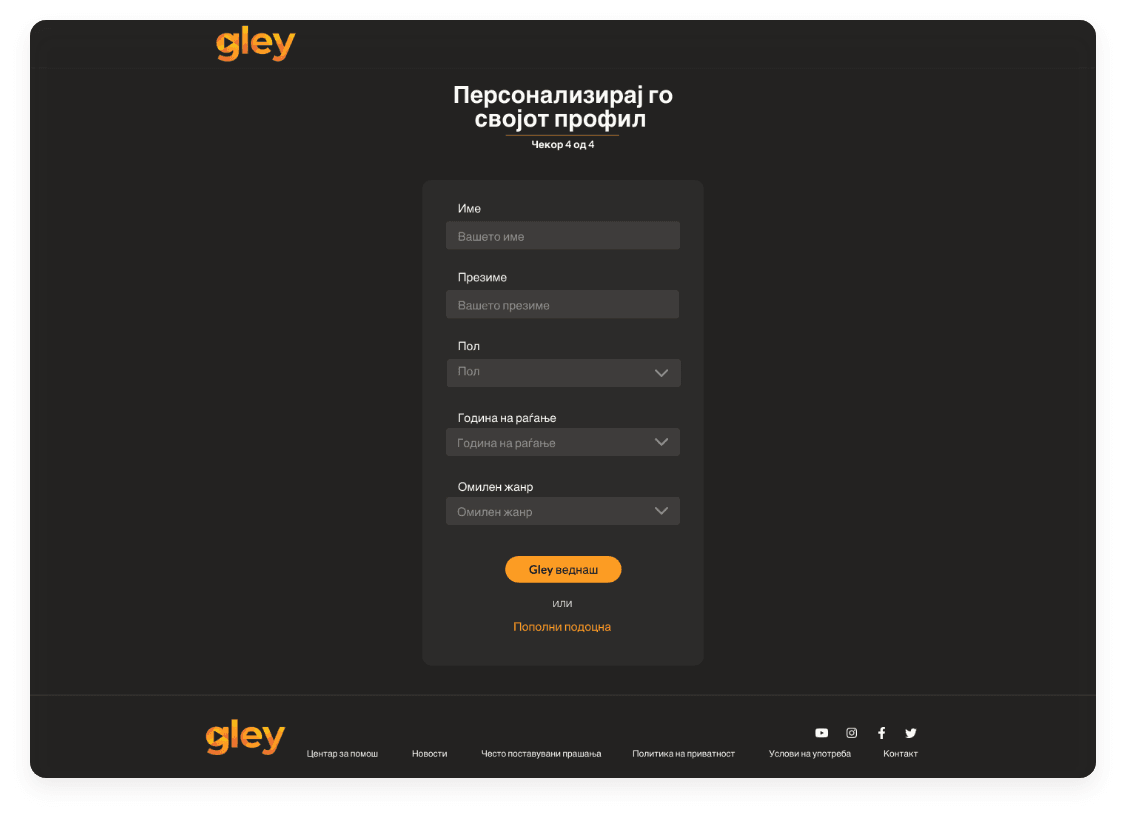
5.
Personalizing your profile will help you receive individualized content recommendations in the future. However, this step is not mandatory and you can skip it.
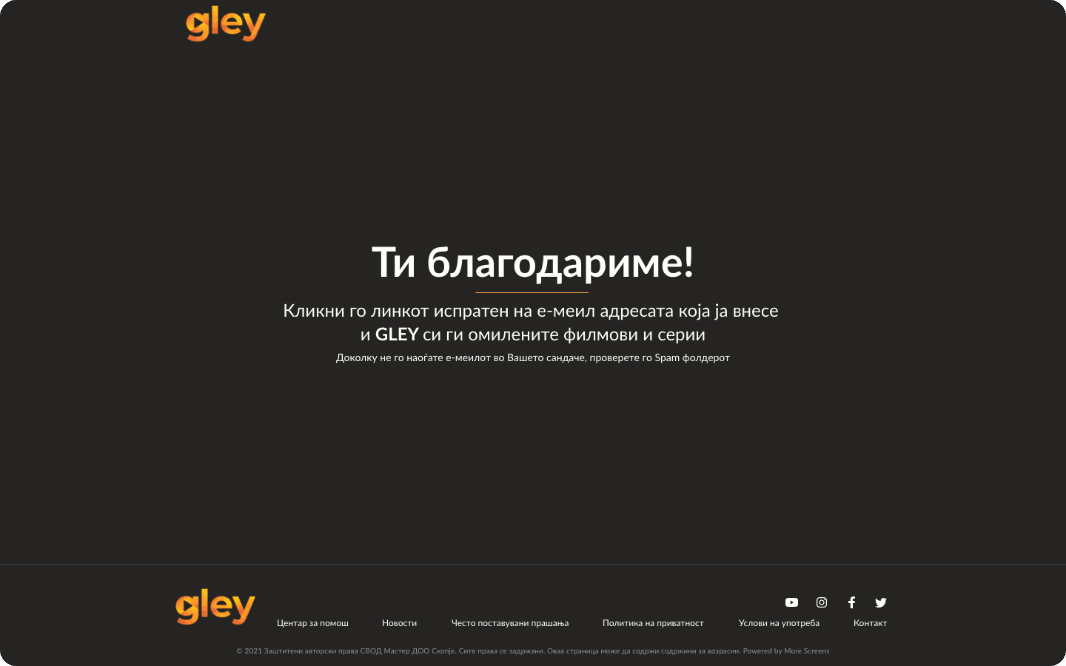
6.
You will receive a message at your email address. Open it and follow the instructions in it. Click the link in the message to verify your email address. This step is required for mutual protection against abuses.
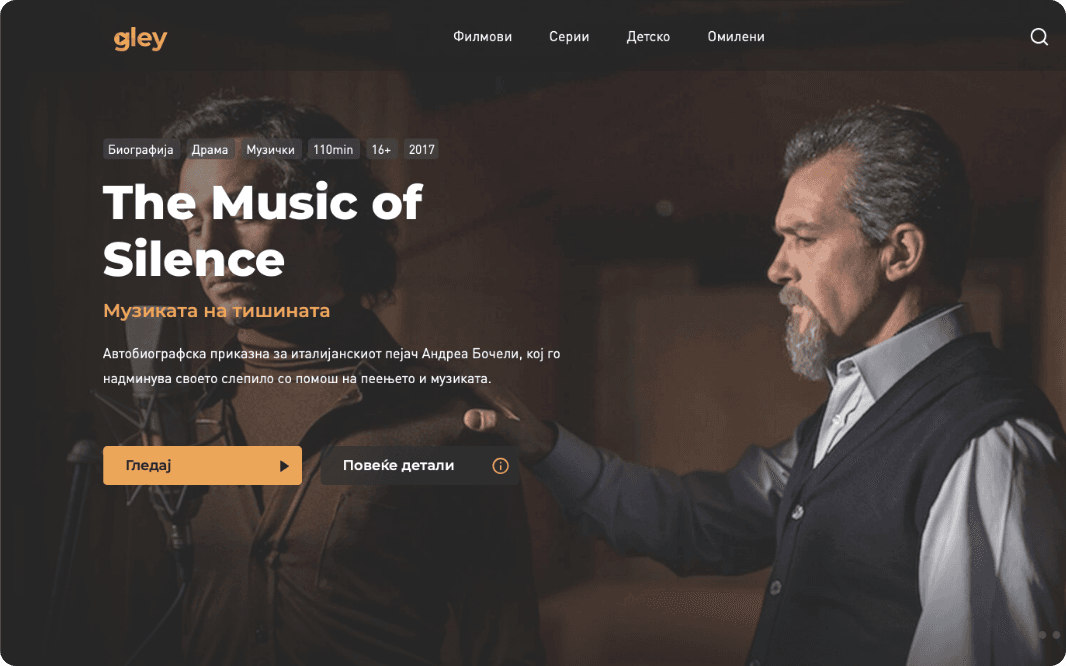
7.
After the successful confirmation of your email address, you will be automatically logged in to the platform and just a click on the Gley button will separate you from your favorite series and movies.
Step by step guide for registration through a telecommunications operator
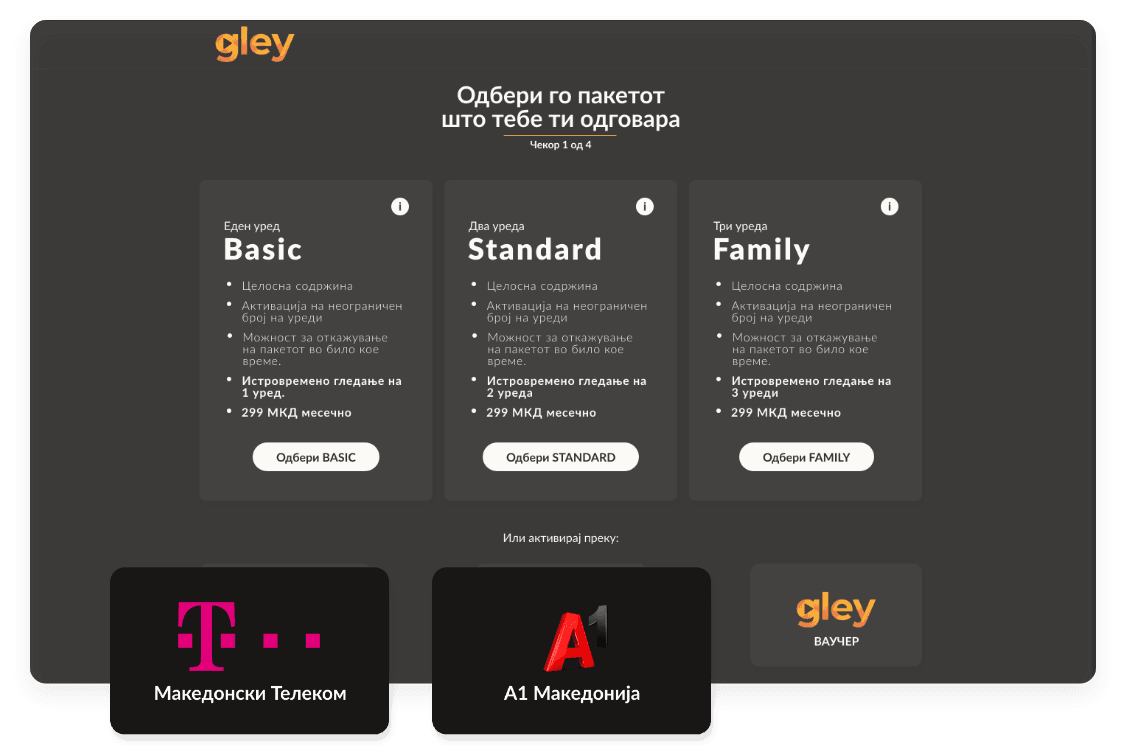
1.
Select a telecommunications operator if the method of payment is through the selected operator’s account.
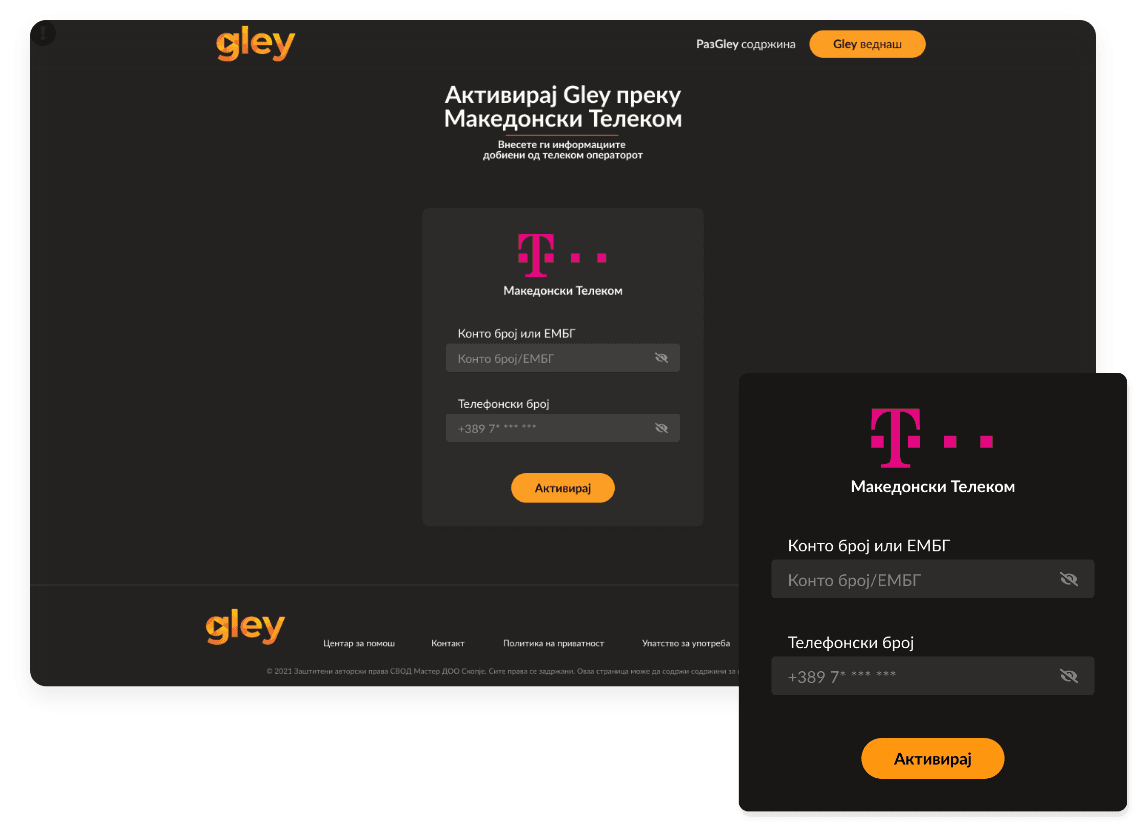
2.
If you want to activate GLEY through Makedonski Telekom, you can do it through the sales channels of Makedonski Telekom (Contact Center, Sales Hall, Telekom MK application or MaxTV), and then enter the required information – account number or EMBG and telephone number.
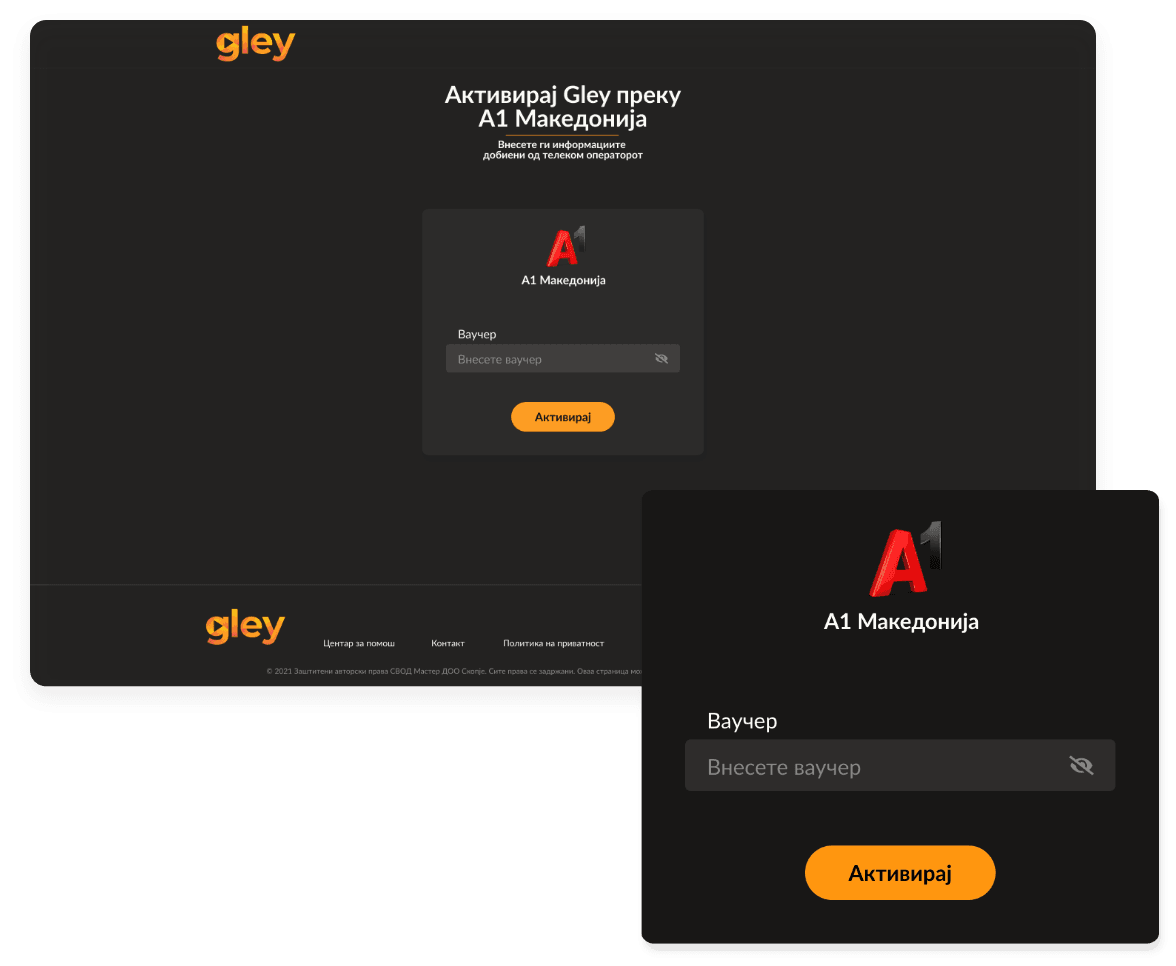
3.
If your telecommunications operator is A1 Macedonia, provide an A1 code through the sales channels of A1 Macedonia (Contact Center, sales store or My A1 application) and enter it in the marked field.
Step by step guide for registration via Gley voucher
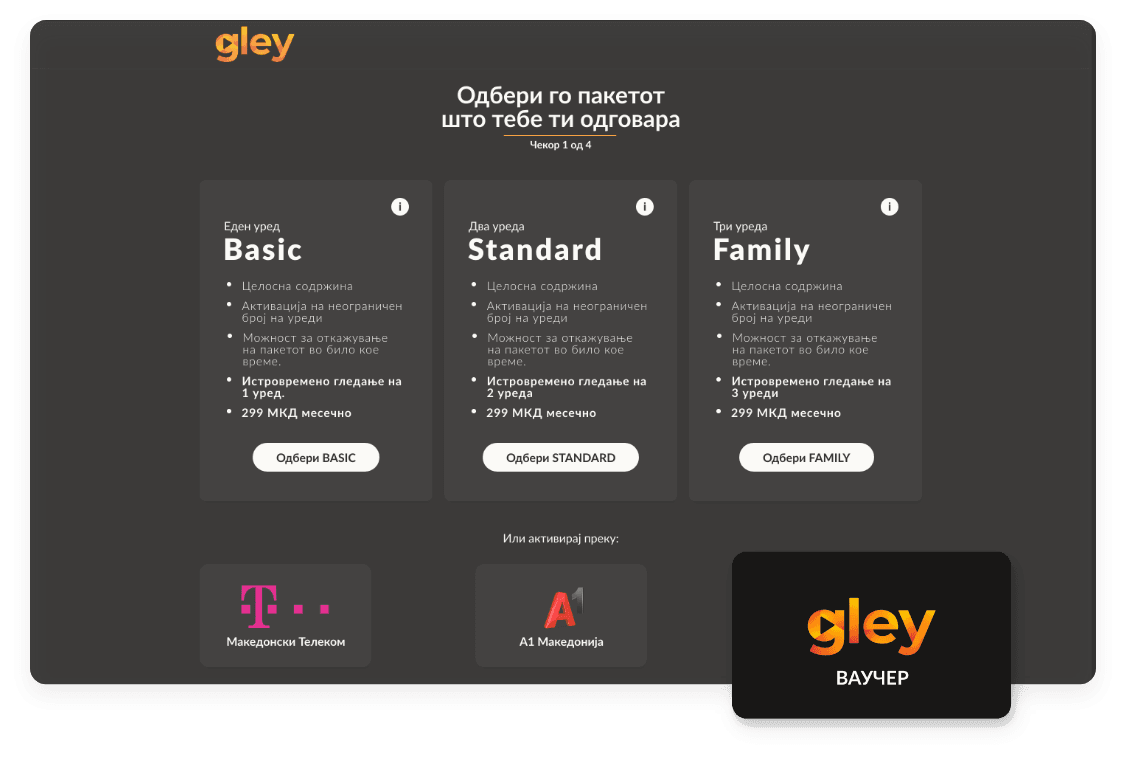
1.
If you have a voucher, on the package selection page, select a voucher.
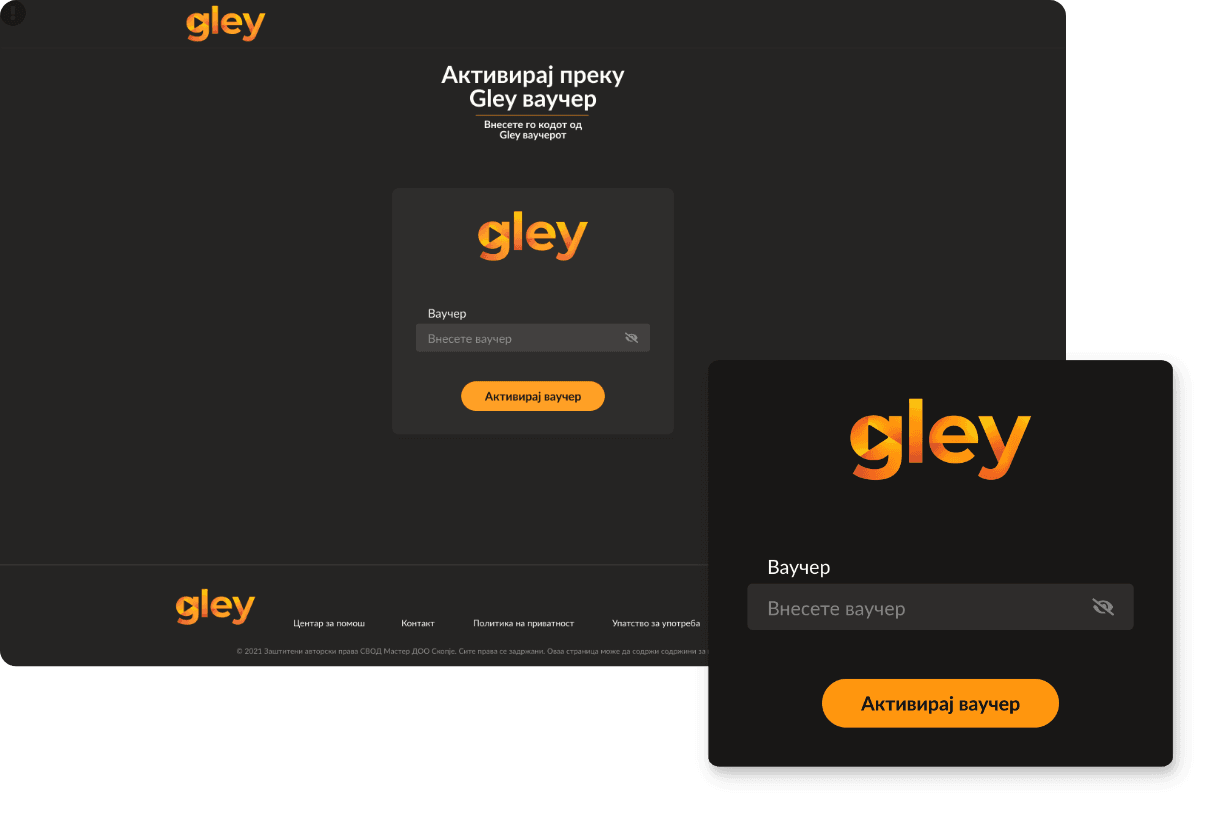
2.
Enter the code from your voucher and click on the Activate voucher button.
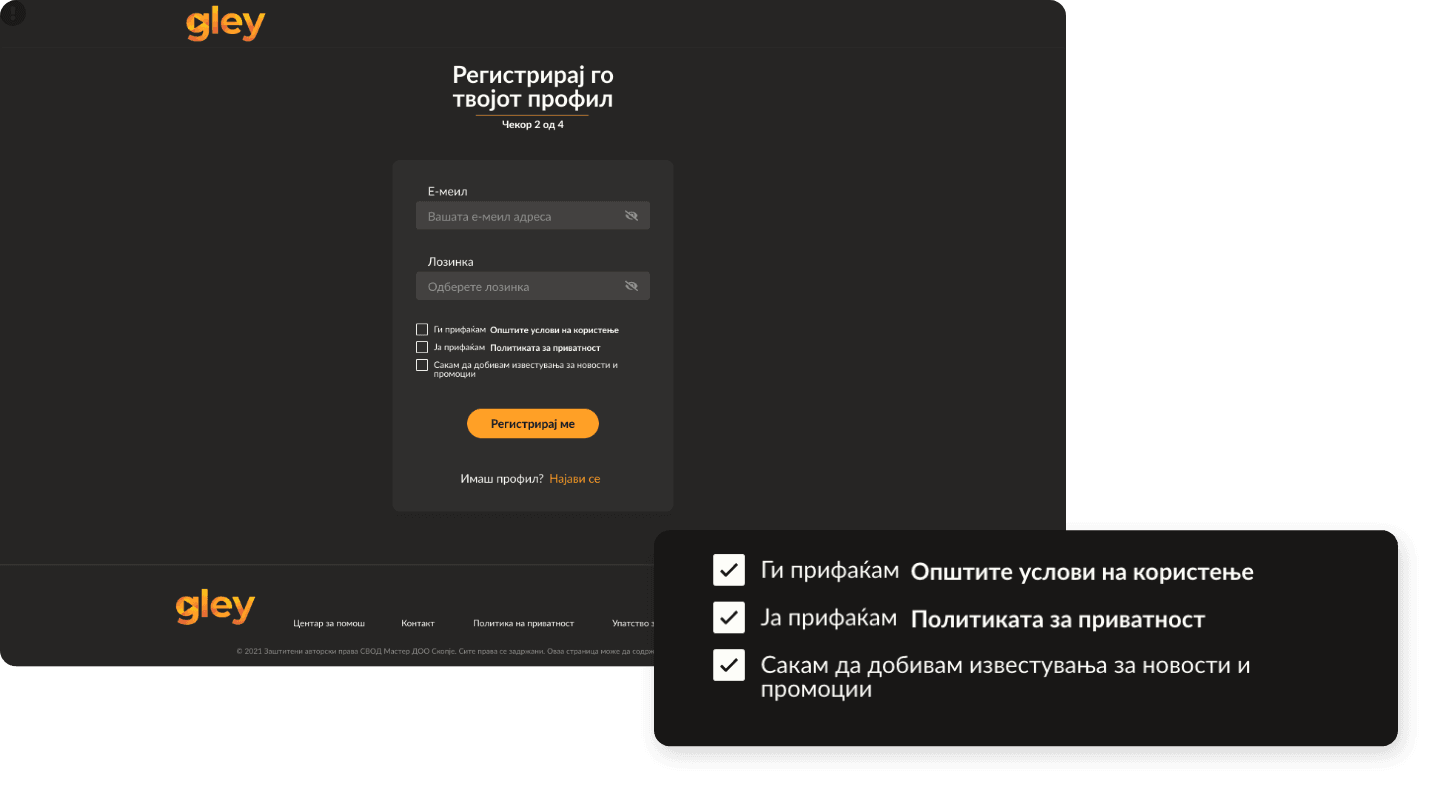
3.
After entering your email address and password for further login, click the boxes to accept the general terms of use and privacy protection, if you agree with them. To continue with your registration, click the Register me button.
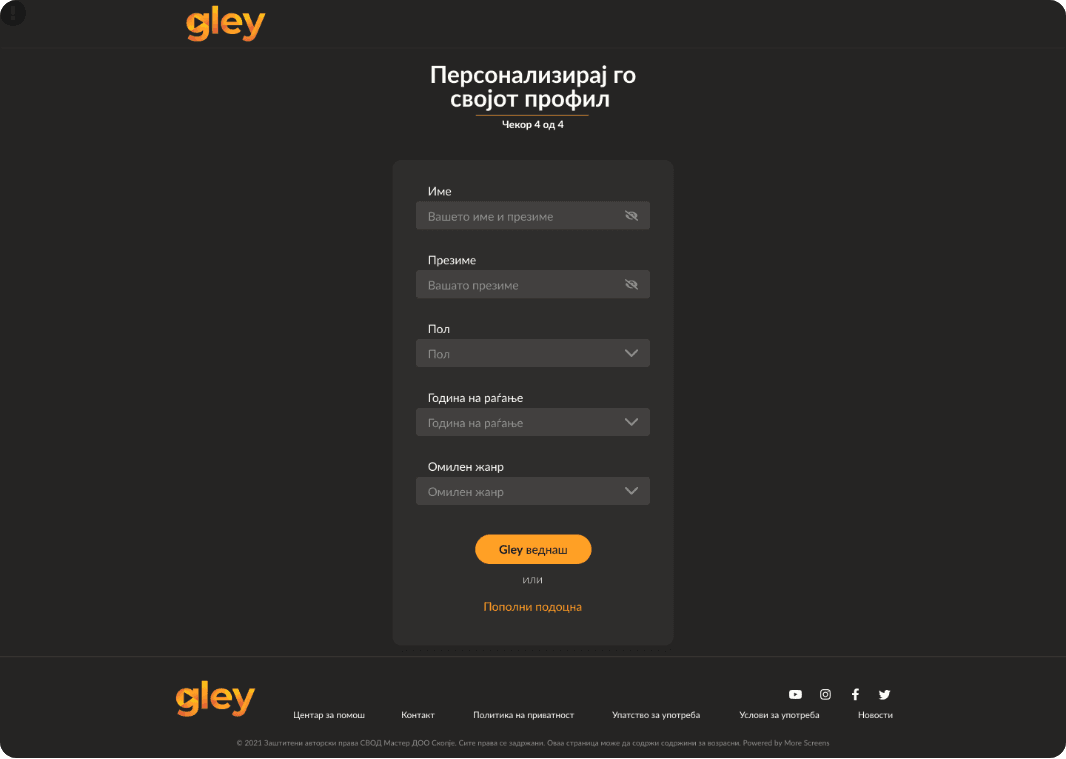
4.
Personalizing your profile will help you receive individualized content recommendations in the future. However, this step is not mandatory and you can skip it.
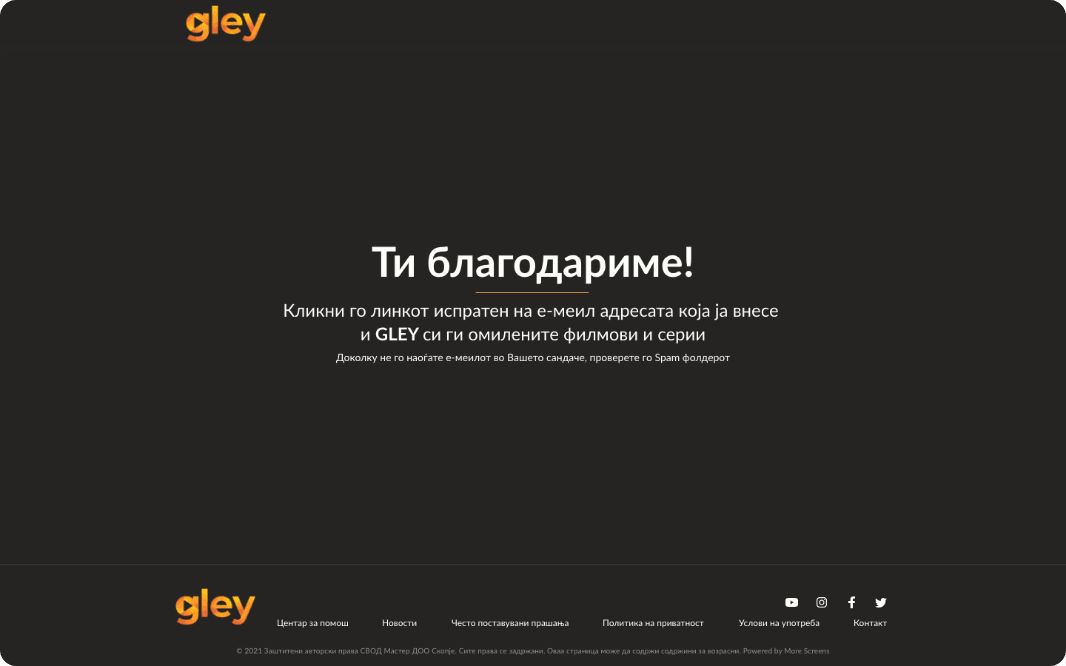
5.
You will receive a message at your email address. Open it and follow the instructions in it. Click the link in the message to verify your email address. This step is required for mutual protection against abuses.
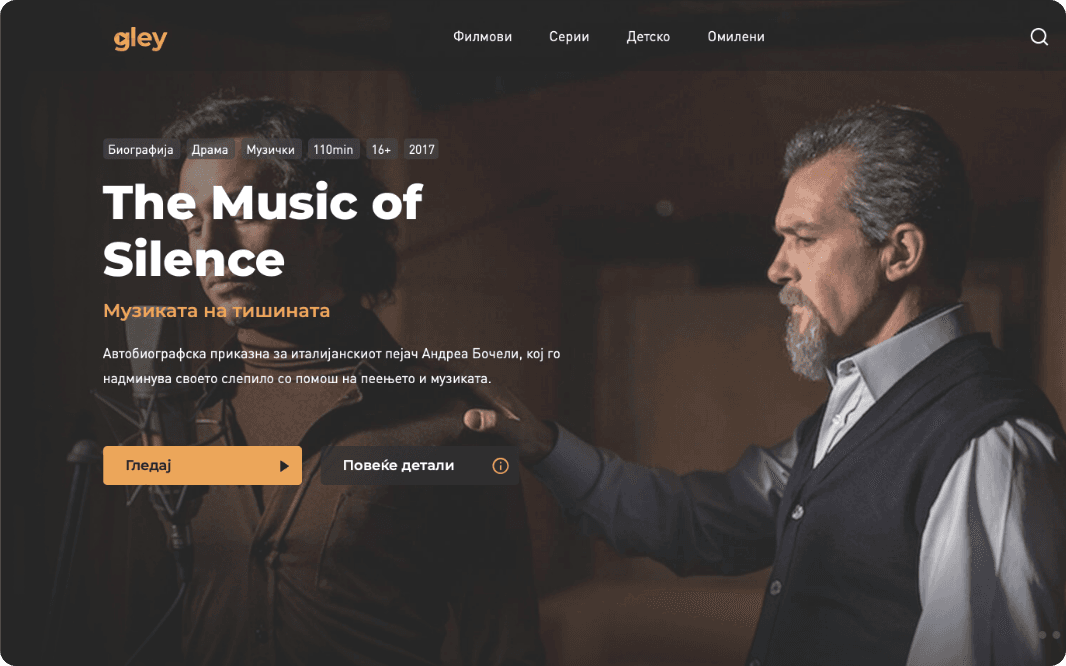
6.
After the successful confirmation of your email address, you will be automatically logged in to the platform and just a click on the Gley button will separate you from your favorite series and movies.
Step by step guide for Logging In
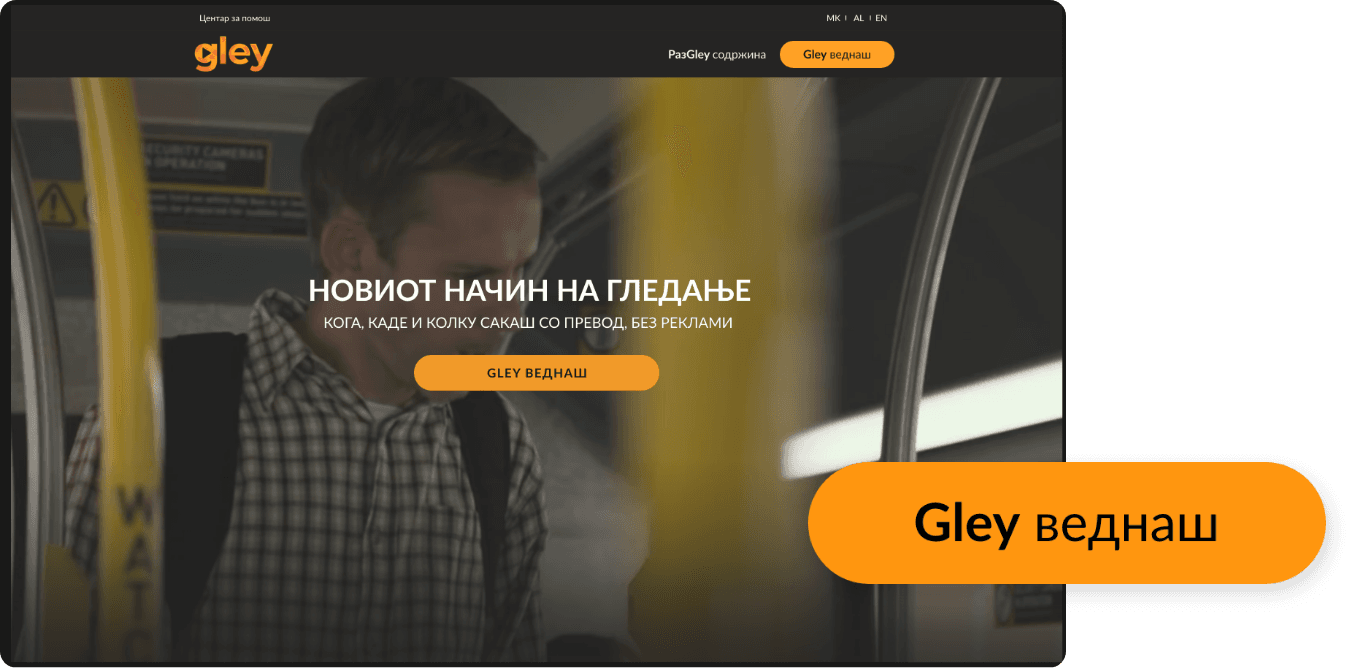
1.
Enter www.gley.tv. in the search engine. This window will open. Click the Gley now button.
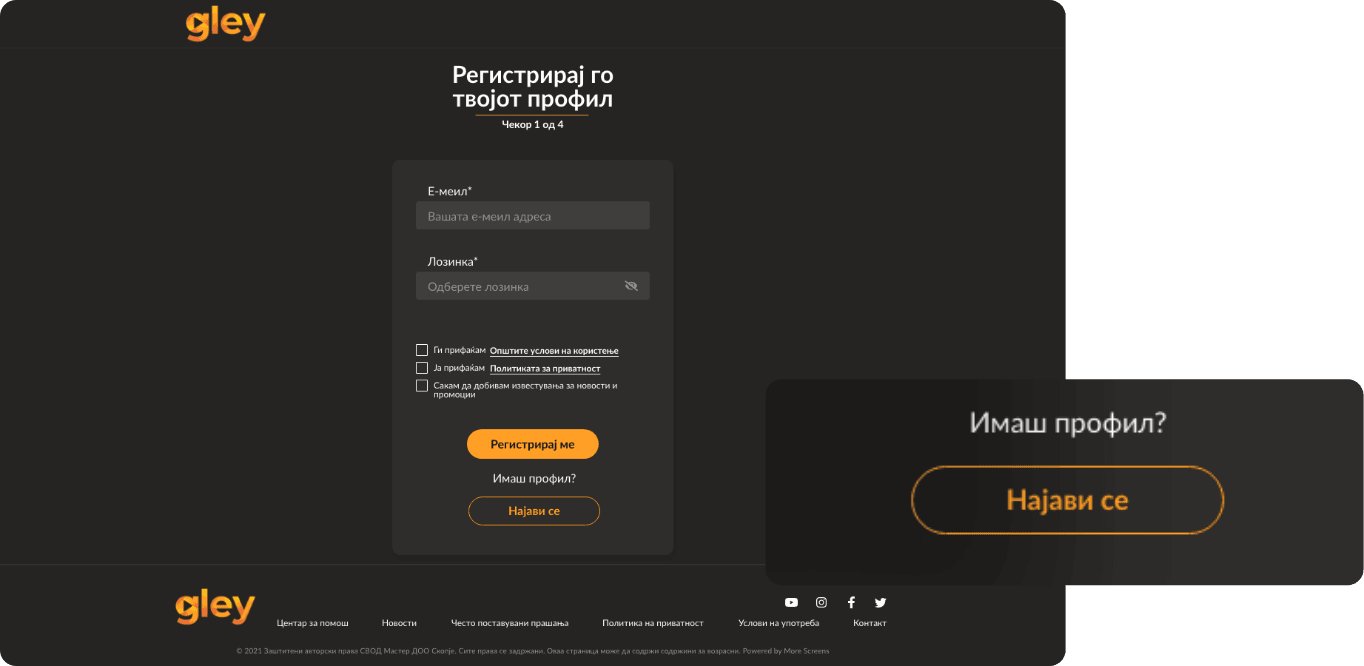
2.
Select „Have an account? Login“
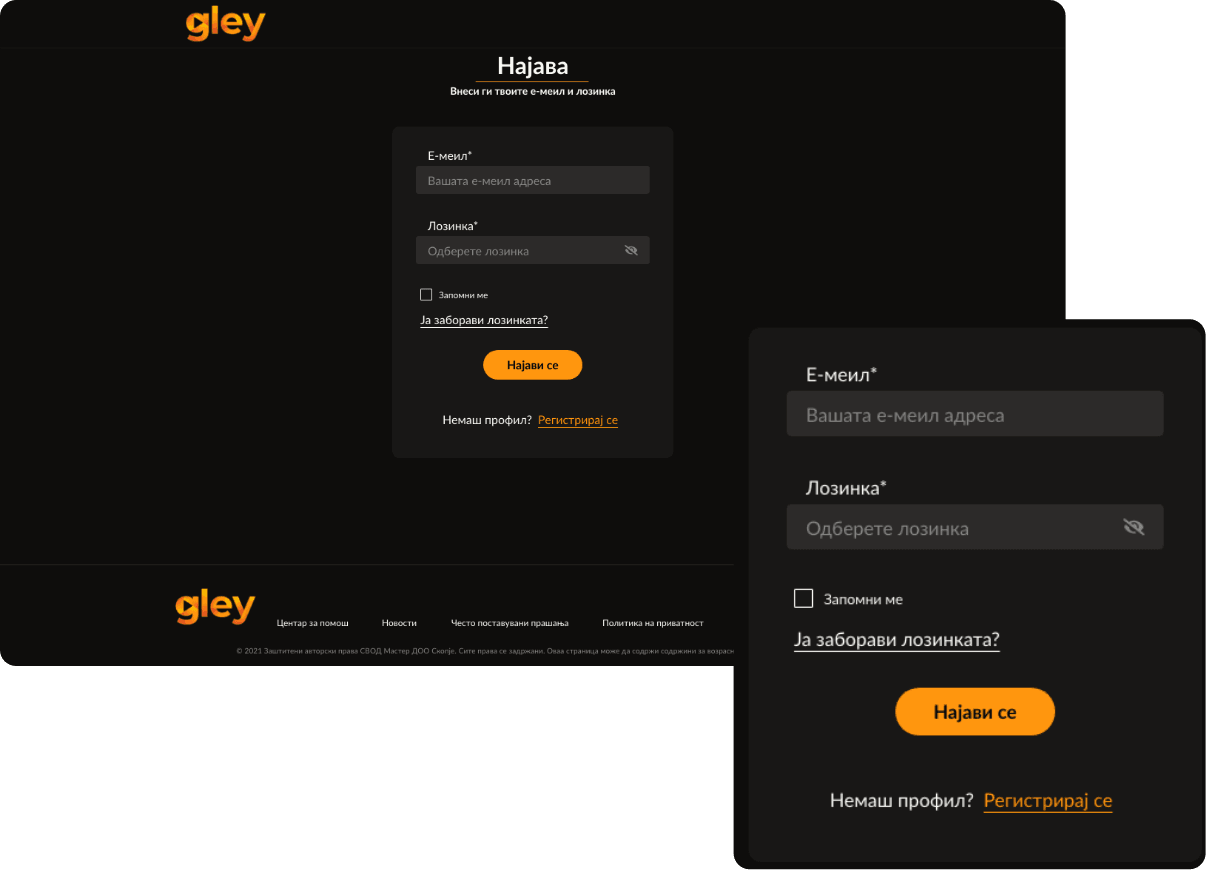
3.
Enter your email address and password and click the Login button.
It’s easiest when you know what you’re doing.
See the rest of the instructions.
